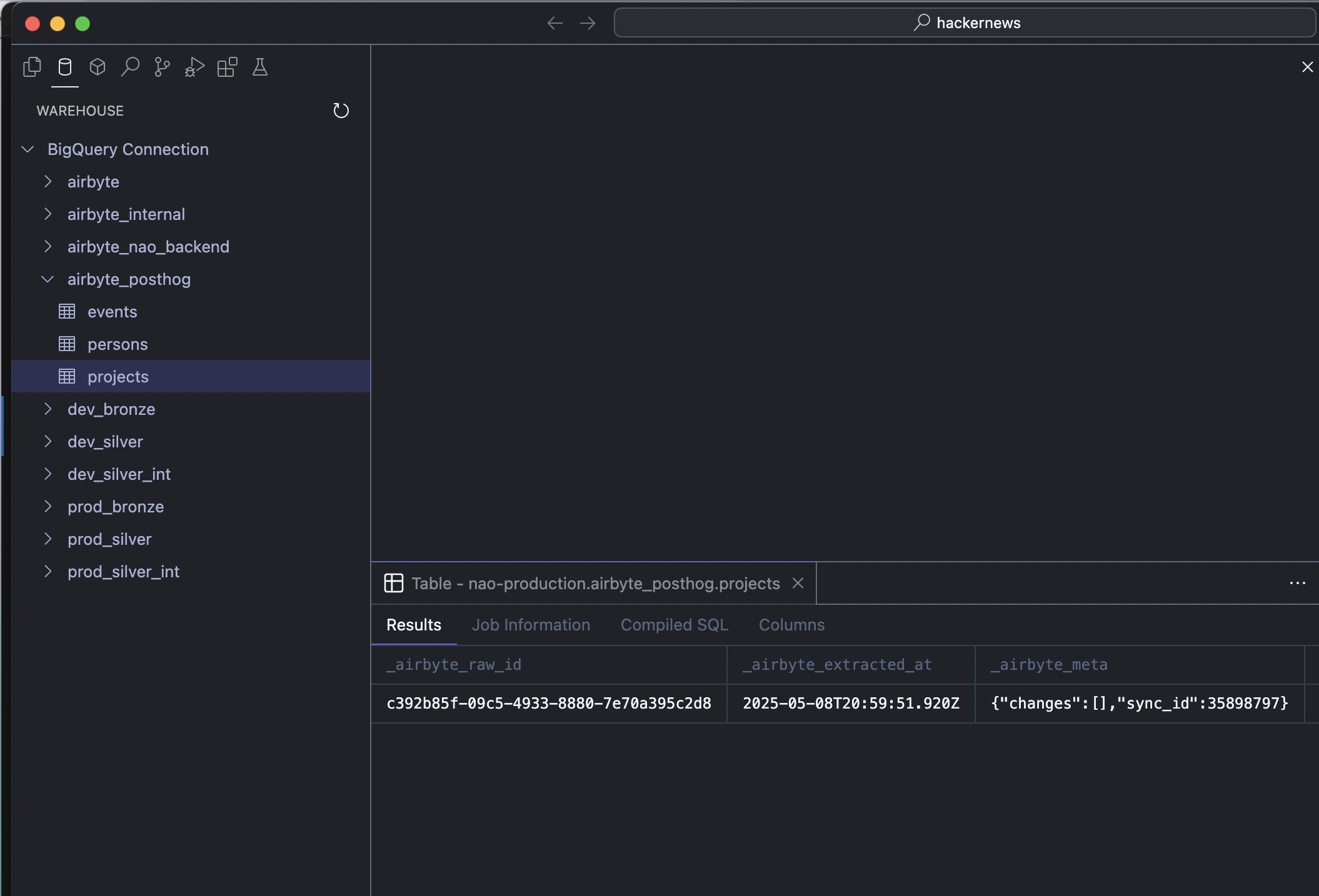Set up data connexion
Learn how to connect nao to your data sources. This page will guide you through the process of setting up your data connections securely and efficiently.
With your data connection in nao you will be able to:
- Execute & preview SQL queries
- Add data context to the tab & agent
- Have Agent execute queries for you and run data quality checks
You can only add one data connection to nao. This connection will persist across all folders you open in nao.
BigQuery
You can connect with SSO or service account. If SSO, precise the id of your BQ project.
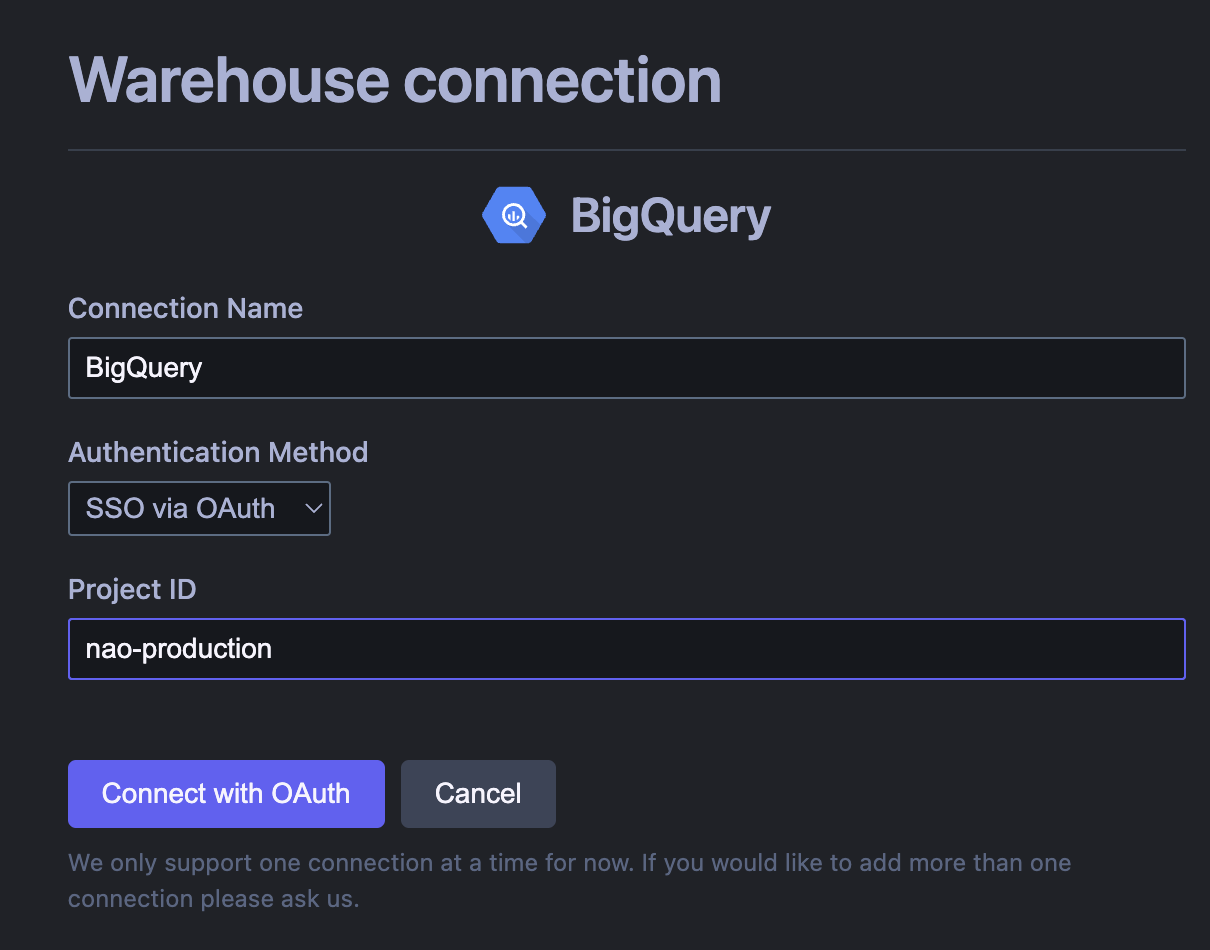
Snowflake
You can connect to snowflake with SSO or user and password. You can decide to only select specific databases or schemas of your data warehouse.
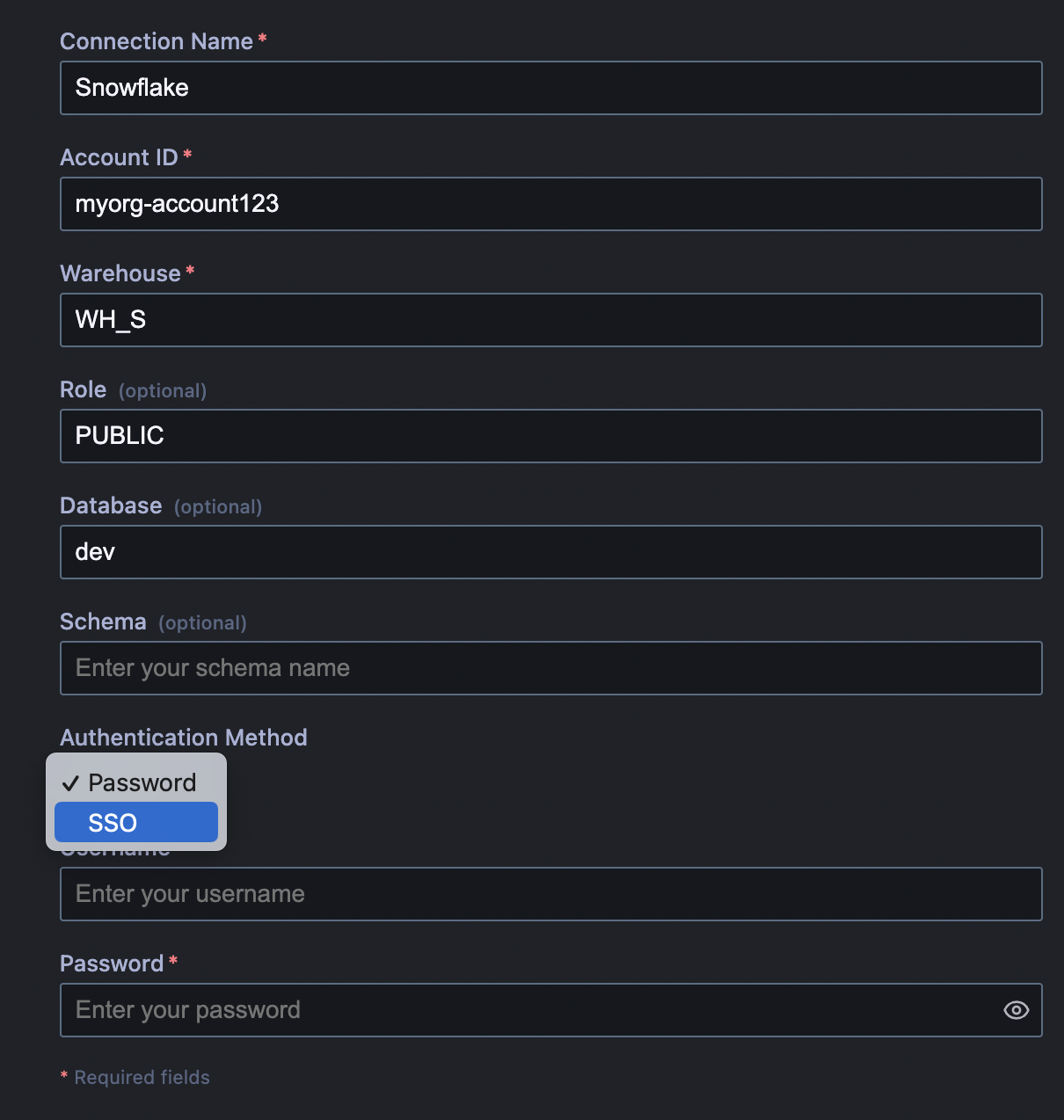
Postgres
Enter the information of your Postgres database to connect. Click Use SSH tunnel if you need it to connect.
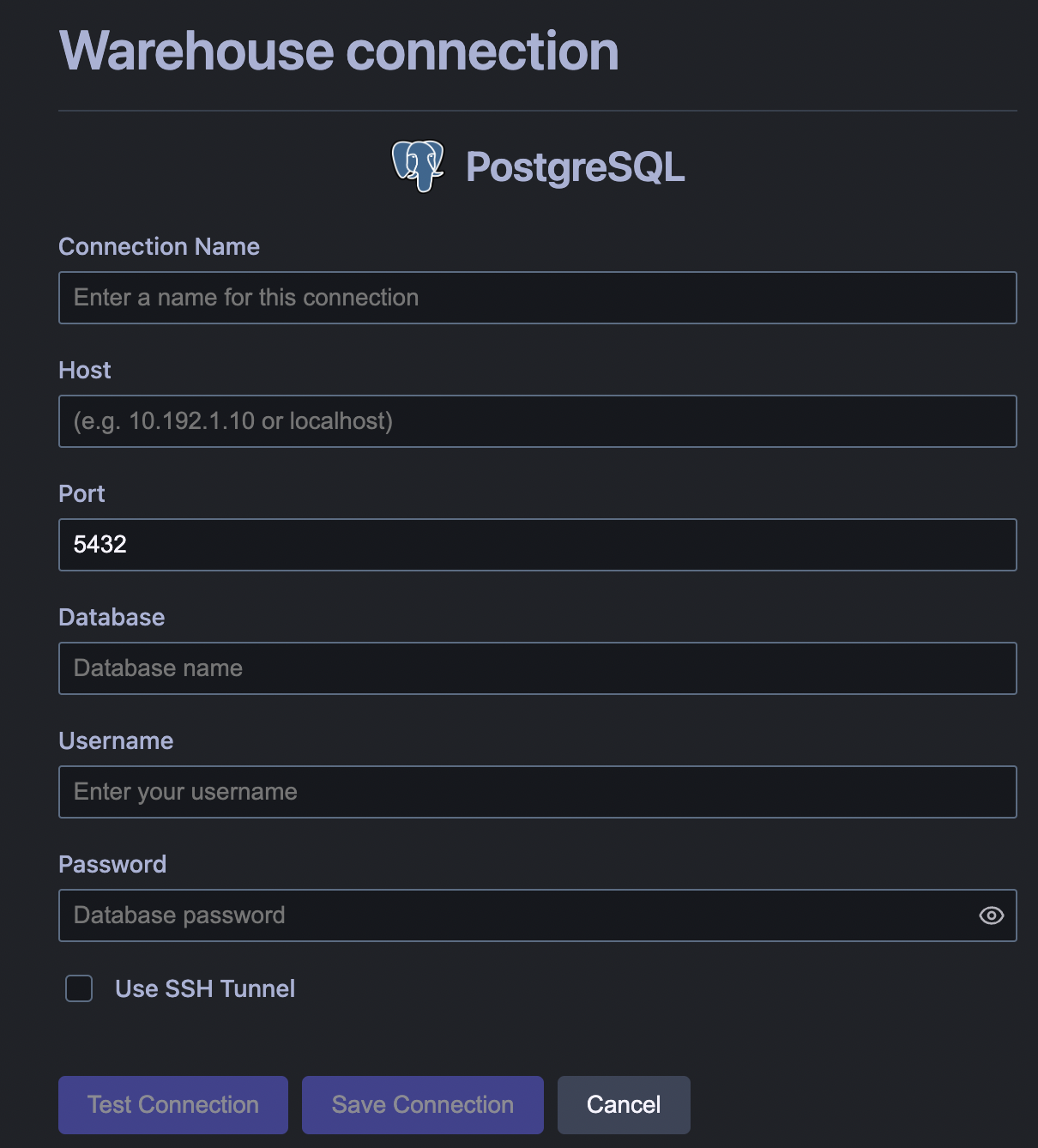
Check your data is connected

To check your data is connected, open the left panel on the data warehouse icon. Here you will see all the tables from your data connection.
When you click on a table, you will be able to preview it directly within nao.