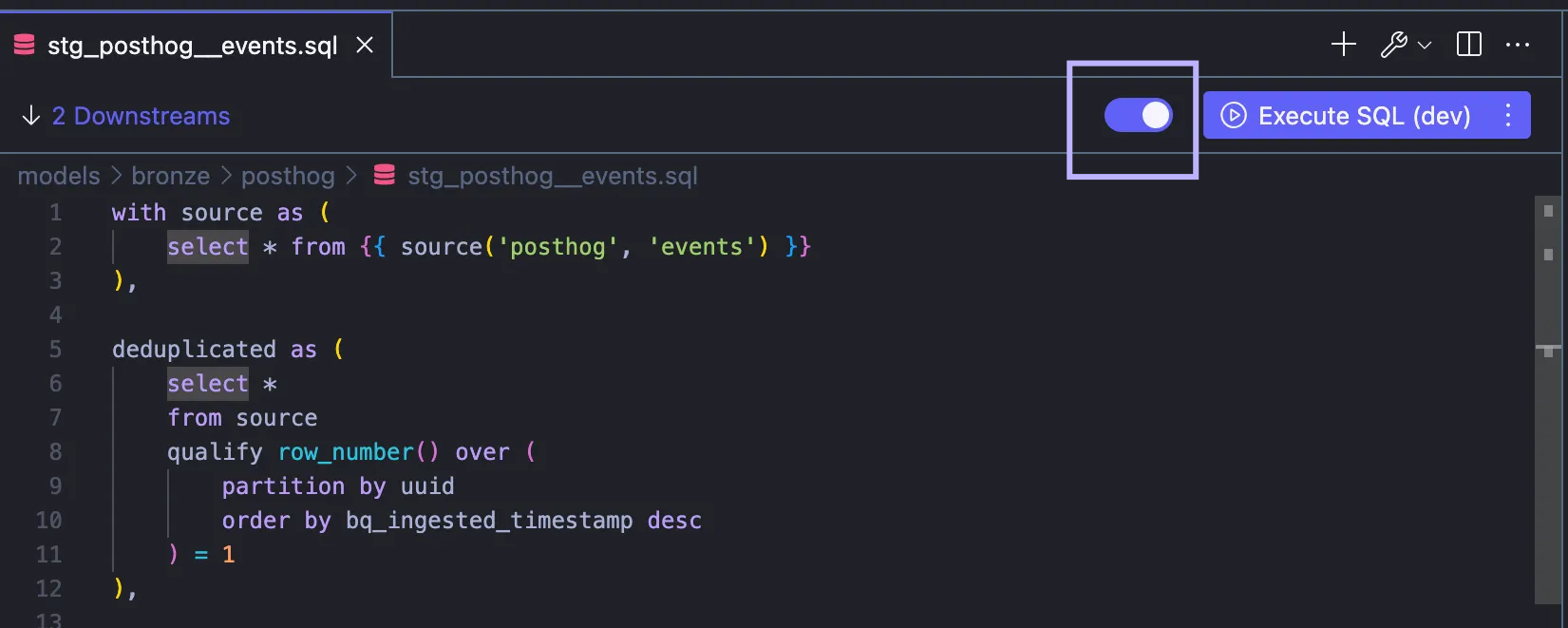Set up dbt
This page explains how to integrate and configure dbt with nao for advanced analytics and data transformation workflows.
If you have dbt working you get:
- Execute & preview dbt models
- Auto-complete of models columns, jump to refs
- Column-level lineage in your agent
Without dbt, you still get:
- Agent who can create & edit: dbt models, dbt sources, dbt documentation & tests
Access dbt onboarding panel
To configure dbt, open the "dbt configuration" panel. It is available in the home page of nao, or at the left of the bottom bar.
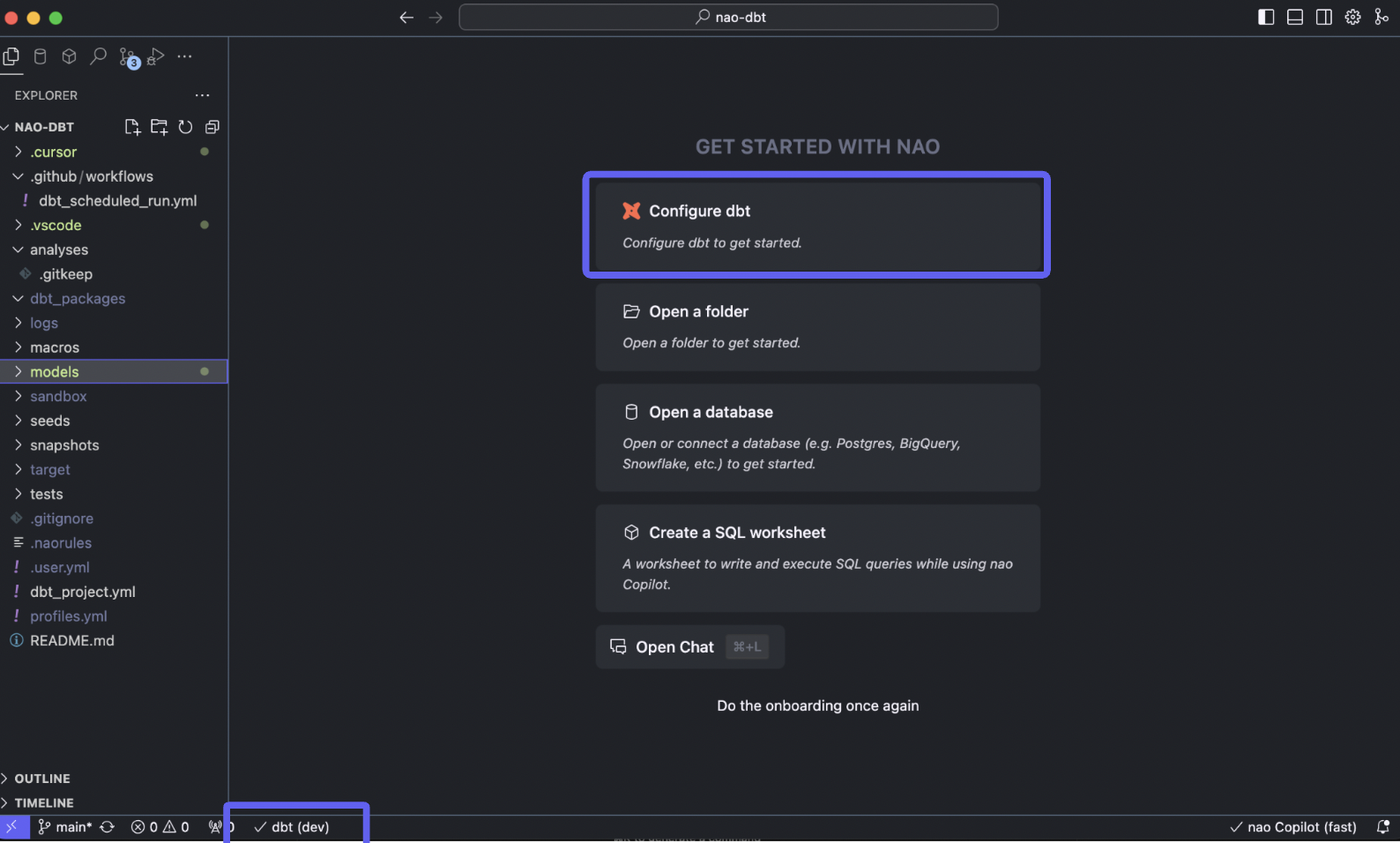
Then follow the dbt configuration process.
Steps in the dbt Onboarding
The dbt onboarding panel guides you through the following steps to ensure your dbt project is correctly set up in nao:
- Enable dbt
Activate dbt features in nao, such as SQL x jinja compilation, completions, lineage, and dbt tools for AI agent. - Python Interpreter
Select the Python interpreter for your dbt project or create a new environment. - Packages
Choose the dbt version and install the required warehouse adapters. - Project Configuration
Set the folder paths for yourdbt_project.ymlandprofiles.ymlfiles. - Environment Variables
Add any environment variables needed for your dbt project. Add them one by one in the form here, or by creating a .nao.env file. If you already have a .env file, nao will read the environment variables from here. - Target
Select the dbt target (from yourprofiles.yml) to use for this project.
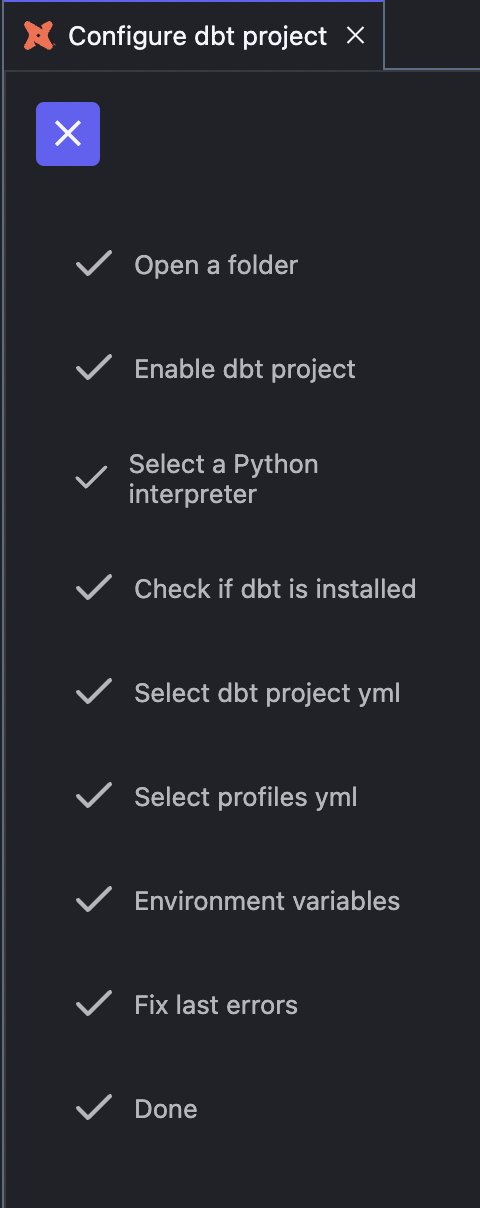
Check dbt setup status
When your dbt project is working, you will have a tick on the bottom left here. If not, it will be a cross. If it's still not working, you can click on the "dbt project" button and open the dbt configuration panel again.
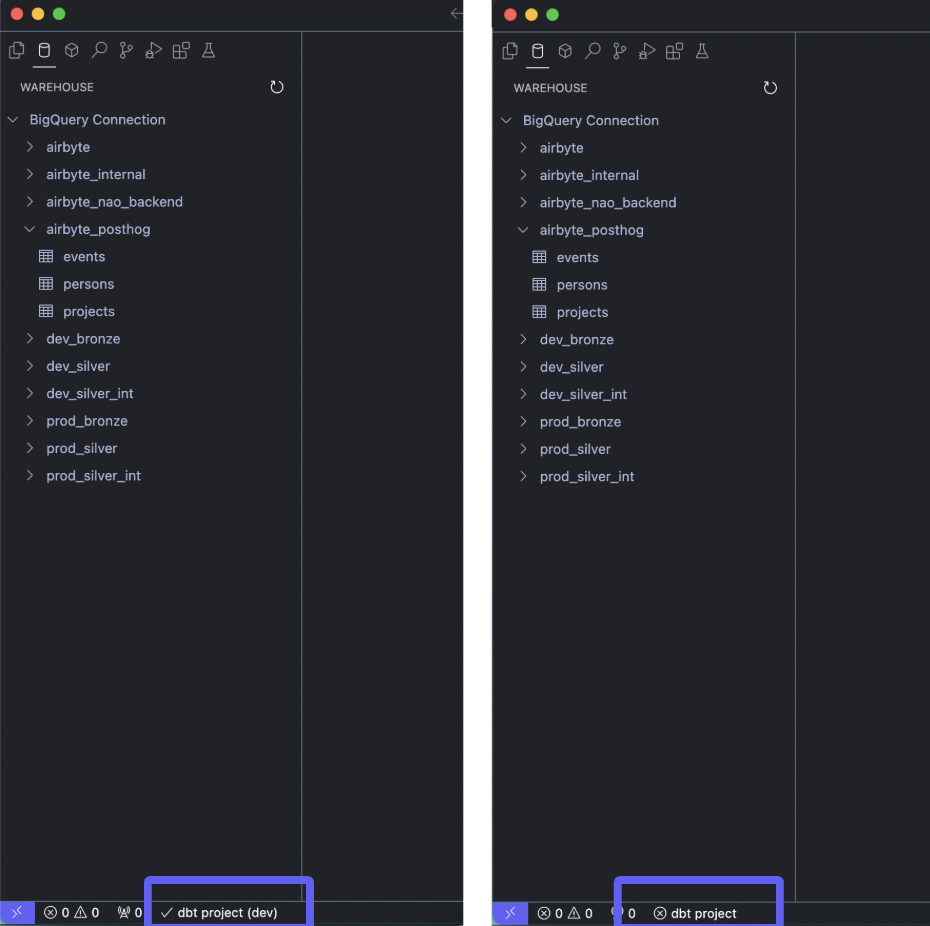
Setup dbt defer
Use dbt defer to preview your models using production data when development data is not available.
Go to dbt config panel at by clicking dbt icon at the bottom of the screen (see picture above in check dbt setup status)
Scroll down to dbt defer section and check "Enable defer"
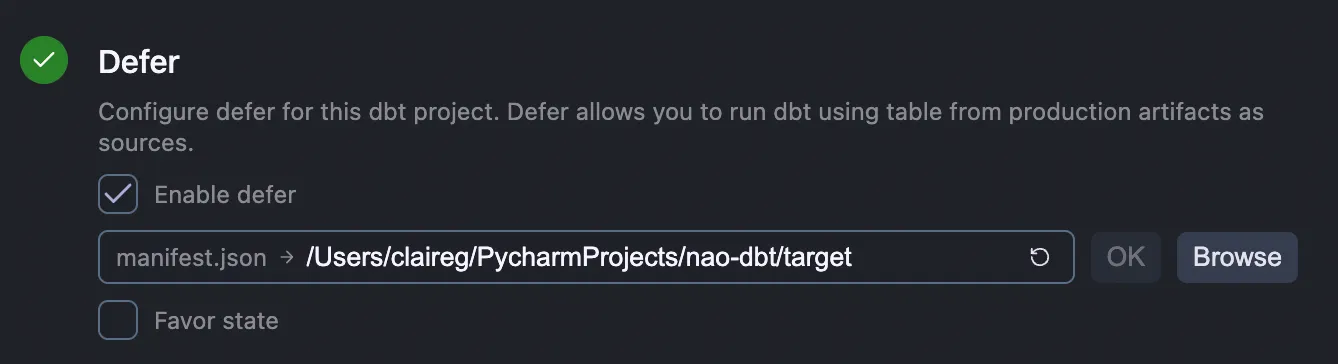
Add your production manifest file
Toggle defer mode when on a dbt model. This will use production data instead of dev data when missing, to preview your dbt model.