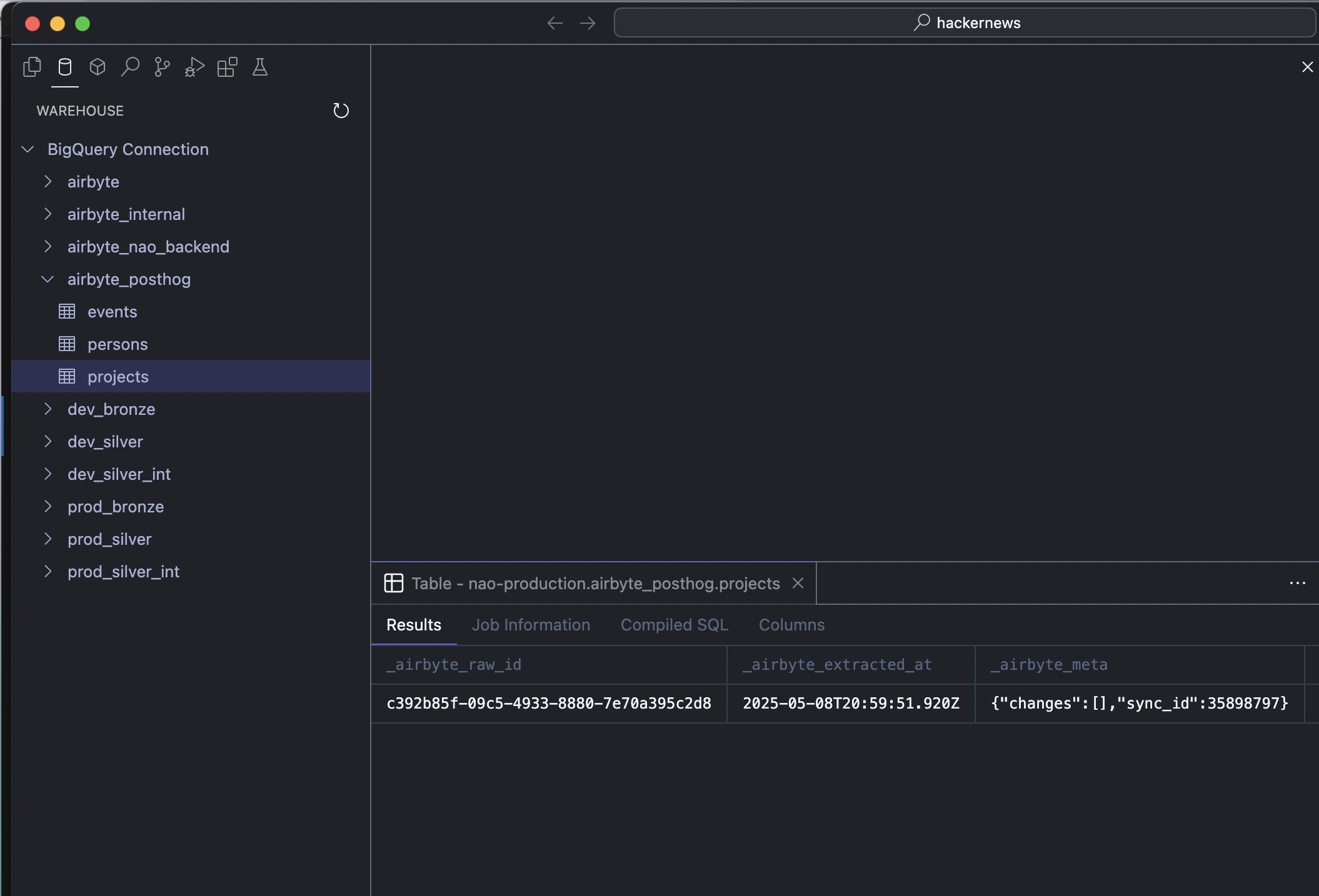Set up data connection
Learn how to connect nao to your data sources. This page will guide you through the process of setting up your data connections securely and efficiently.
With your data connection in nao you will be able to:
- Execute & preview SQL queries
- Add data context to the tab & agent
- Have Agent execute queries for you and run data quality checks
You can connect multiple databases at once in nao.
To add a connection: Go to Settings > Warehouse Connections > Add Connection
You can choose to:
- Set a connection as a global connection (available across all folders in nao)
- Attach a connection to a specific workspace
To do this, hover over a connection and you'll see the options: "Attach to workspace" or "Make global"
Use the small circle next to each connection to activate your desired database.
All your connected databases are visible in the left sidebar for quick access.
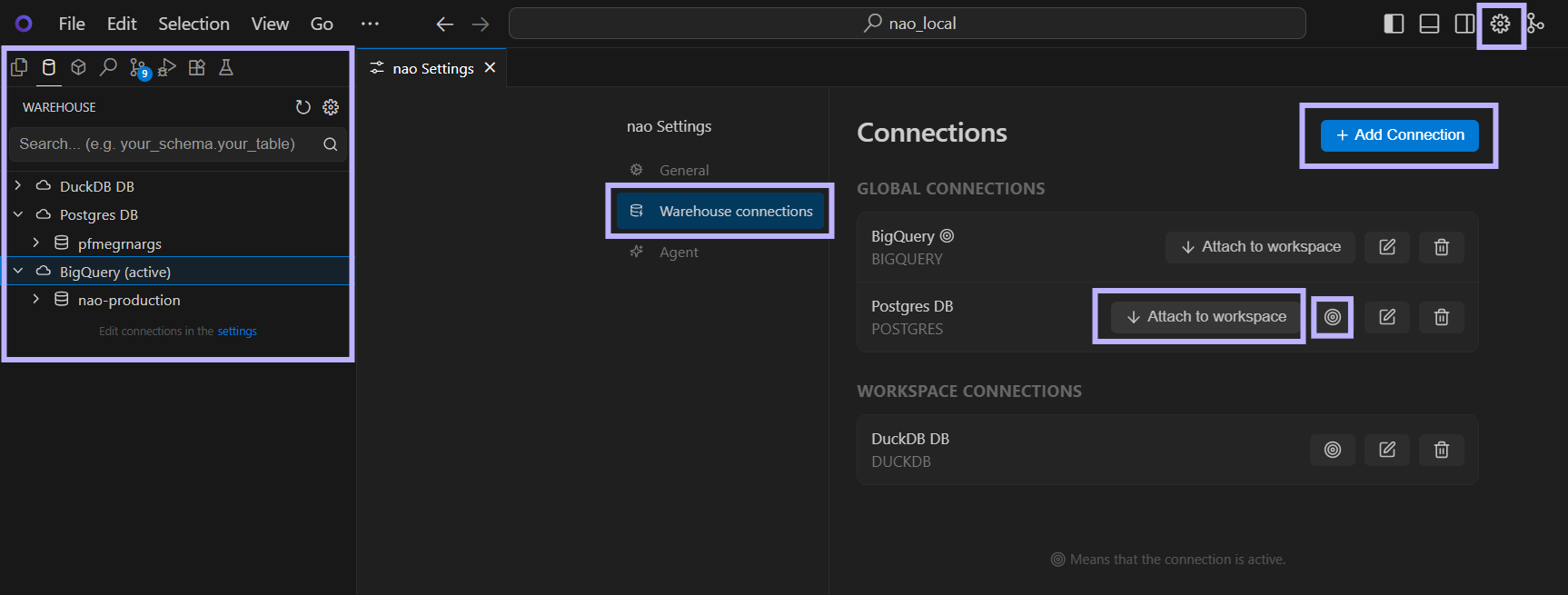
BigQuery
- Service Account
- SSO
You can connect with SSO or service account. If SSO, precise the id of your BQ project.
Select multiple project-ids and datasets using the following patterns:
- Comma separated values (project1,project2): Select specific projects by listing them explicitly (no space after the comma)
- Wildcard prefix (project_*): Select all projects that start with "project_"
- Exclusion (!project2): Select all projects except "project2"
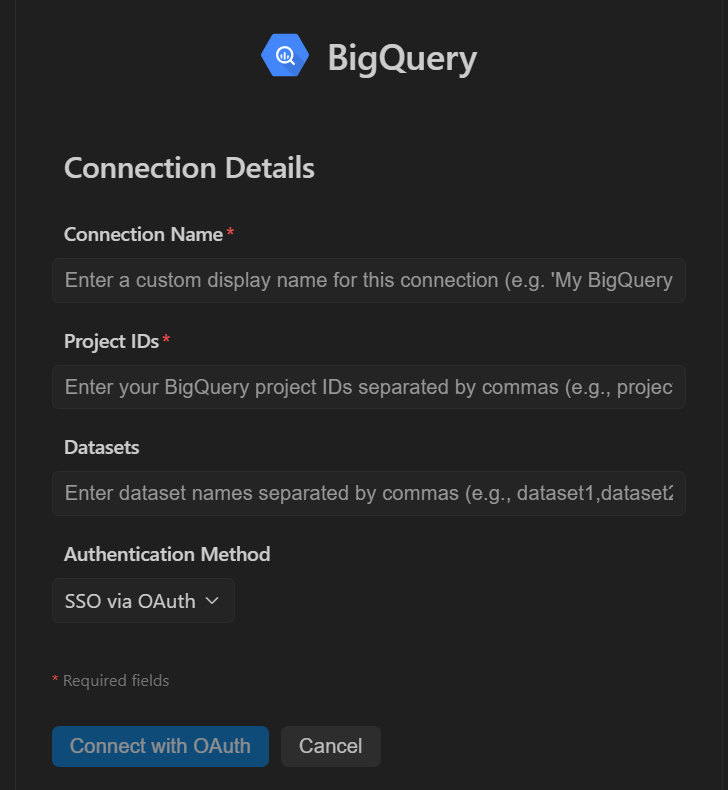
Snowflake
- User Password
- SSO
- Key Pair
You can connect to snowflake with SSO or user and password.
Select specific databases and schemas using the following patterns:
- Comma separated values (db1,db2): Select specific databases by listing them explicitly (no space after the comma)
- Wildcard prefix (db_*): Select all databases that start with "db_"
- Exclusion (!db2): Select all databases except "db2"
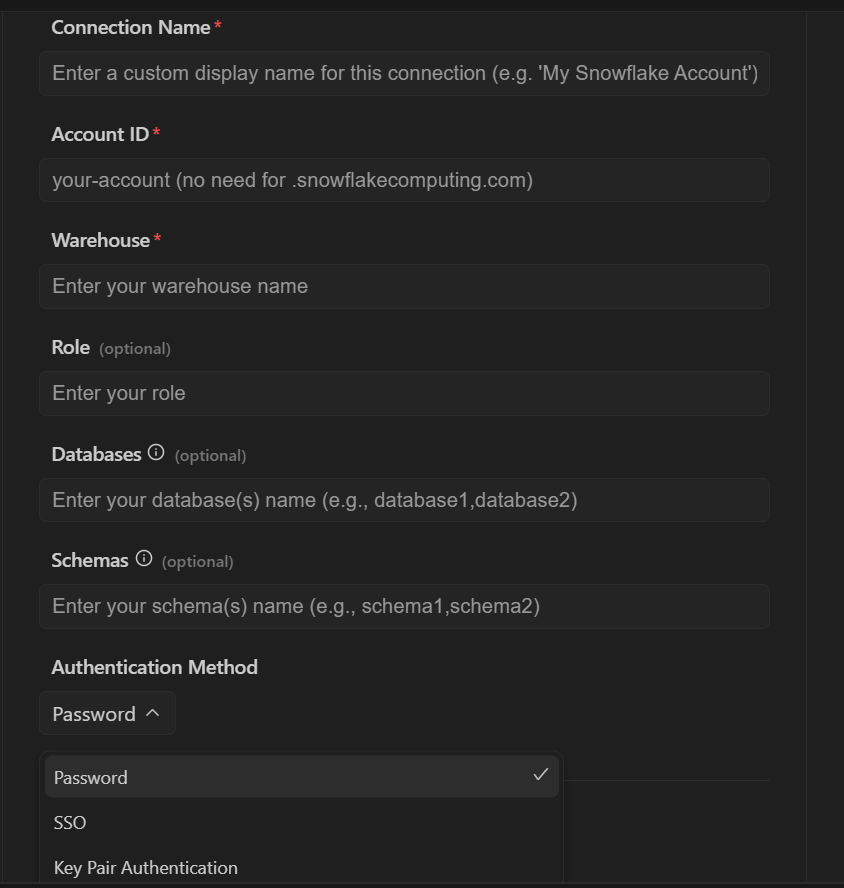
Postgres
- SSH
- SSL
- TLS
Enter the information of your Postgres database to connect. You can connect using SSL, TLS, or SSH.
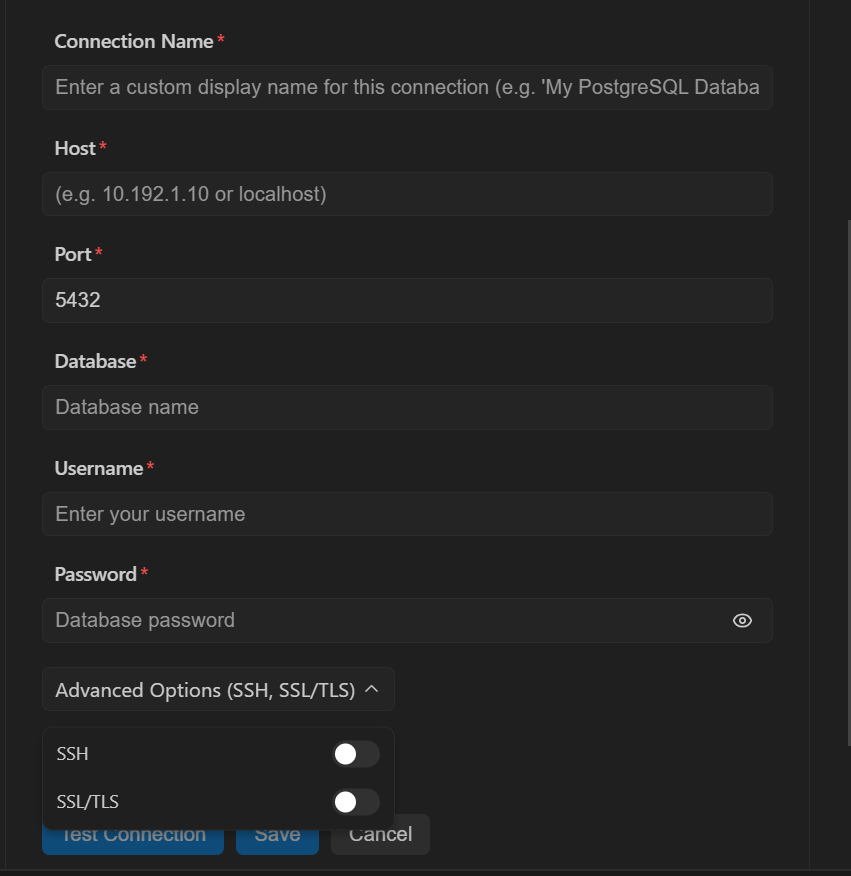
Redshift
- SSH
- SSL
- TLS
Enter the information of your Redshift database to connect. You can connect using SSL, TLS, or SSH.
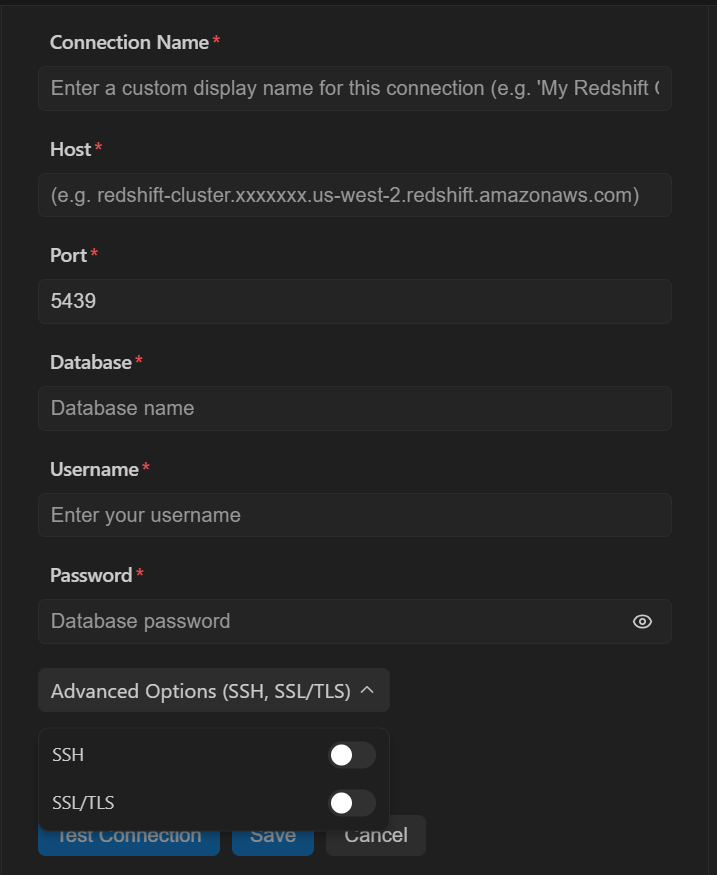
Databricks
- Personal Access Token
- OAuth User-to-Machine (U2M)
Connect to Databricks using either a Personal Access Token for automated workflows or OAuth U2M for enhanced security with user-specific permissions.
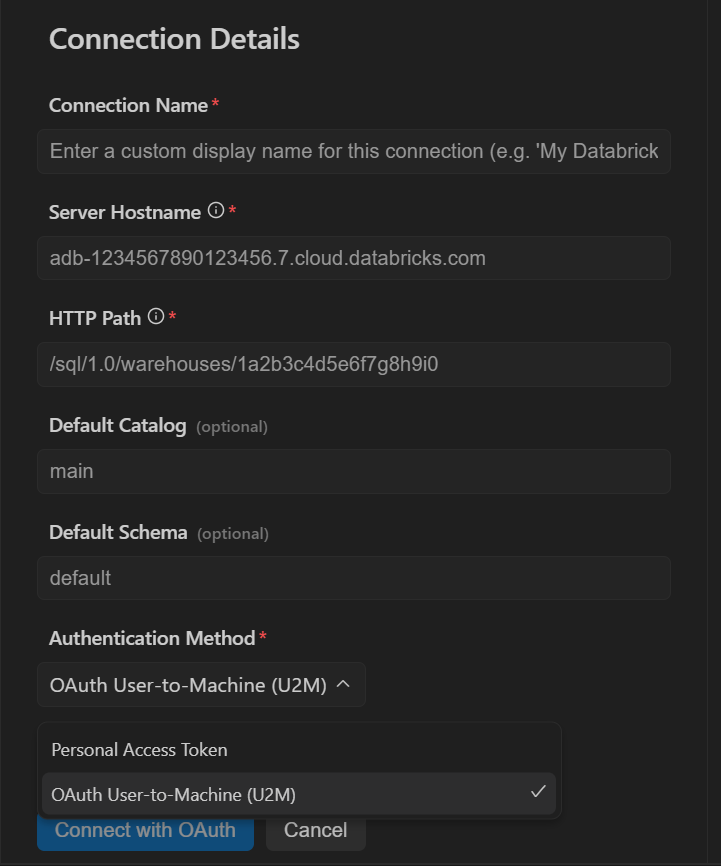
DuckDB
- Local
Simply provide the path to your DuckDB database file to establish the connection. DuckDB's lightweight nature allows for direct file-based connections.
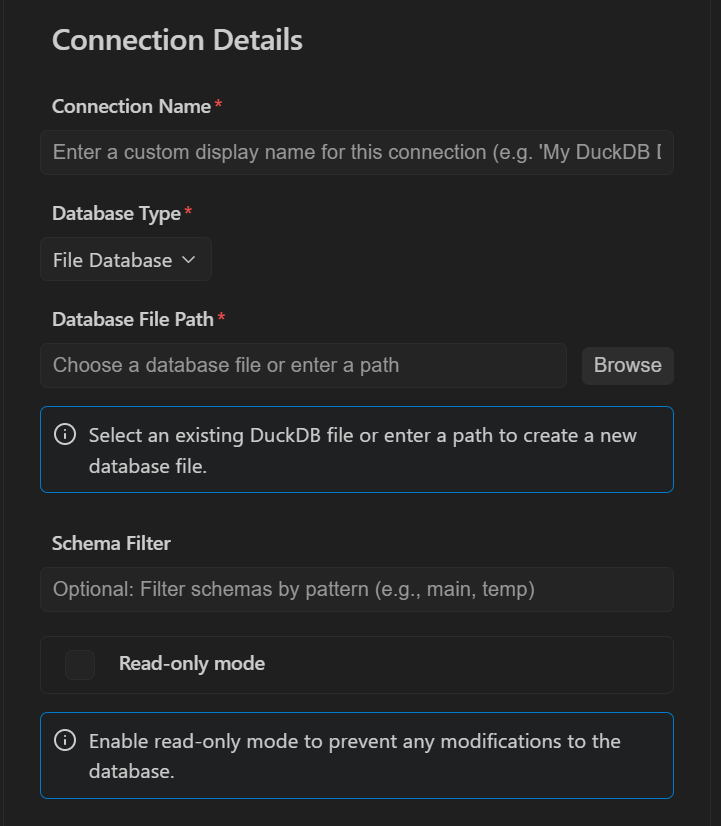
Check your data is connected
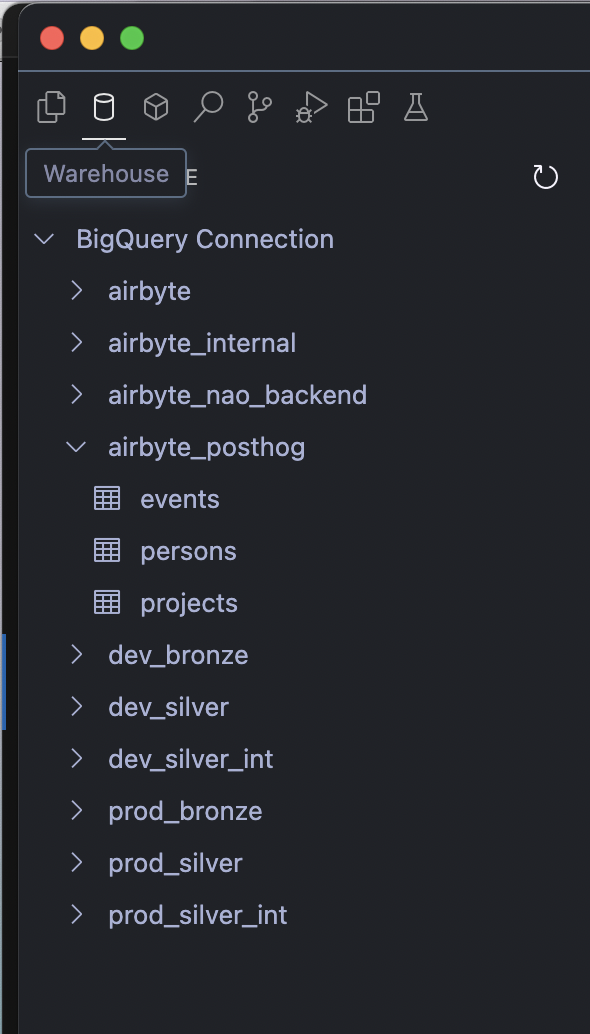
To check your data is connected, open the left panel then click on the data warehouse icon. Here you will see all the tables from your data connection.
When you click on a table, you will be able to preview it directly within nao.