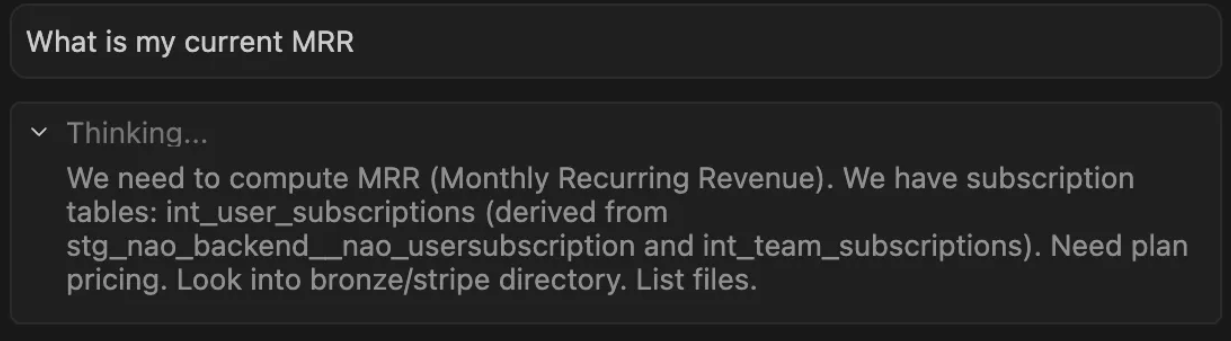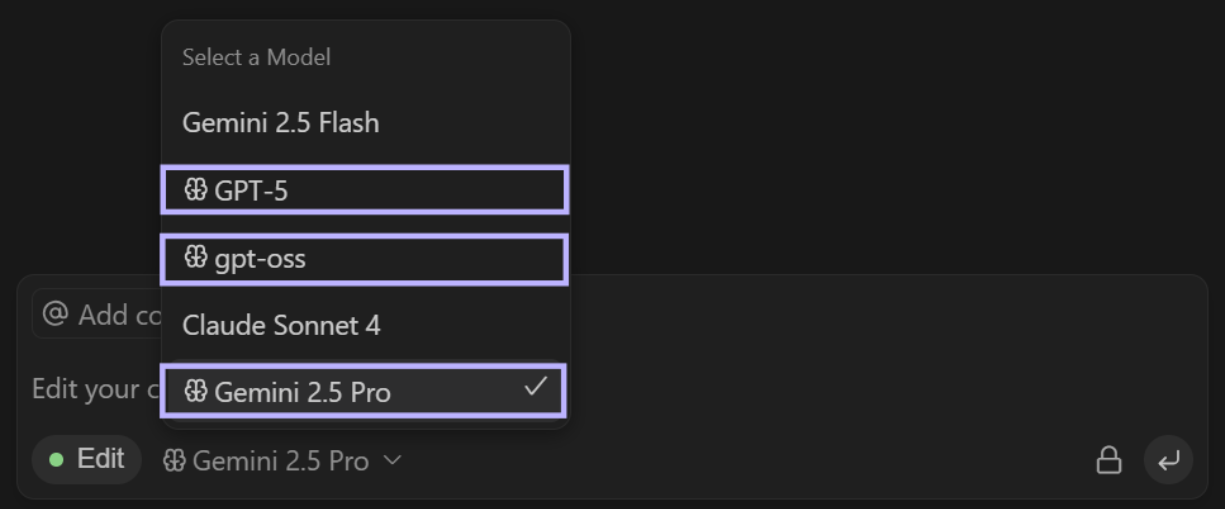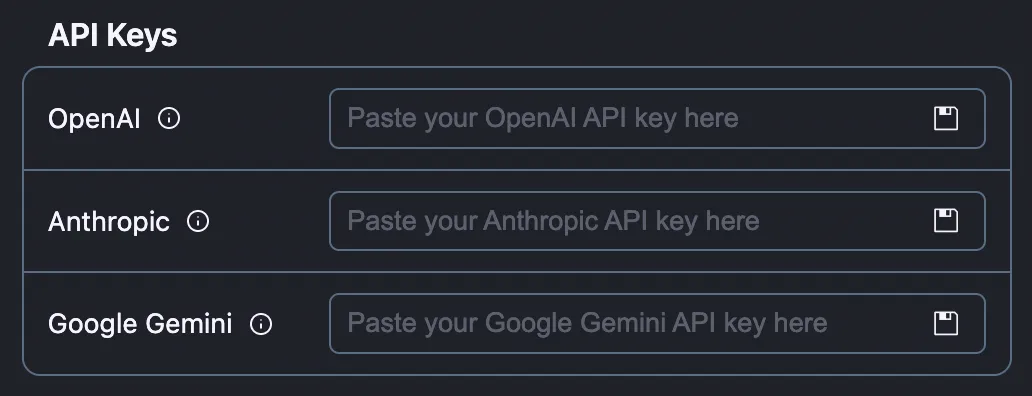nao Agent
Introduction
nao agent is your AI-powered assistant with access to both your codebase repository and your data connection.
nao agent can:
- Access and search your codebase
- Explore your data warehouse schema
- Retrieve specific files or data content
- Execute queries on your data warehouse
- Understand dbt models, documentation, and lineage
To learn more about how your codebase and warehouse are indexed, see the Codebase / Warehouse Indexing page.
For a full list of available agent functions, see the Agent capabilities section below.
Add context to the agent
By default, nao agent has always access to your codebase info and data warehouse metadata (list of tables and their schema).
You can give some more precise context:
- Files from your repositories
- Data warehouse tables
- SQL Worksheets
On the chat area, click on "Add context", to add specific files/tables/worksheets to add to your prompt. In the context picker dropdown, you'll have access to all folder files, SQL worksheets, and data warehouse tables. Note that when passing a table to the context, it will only send its metadata, and not its content.
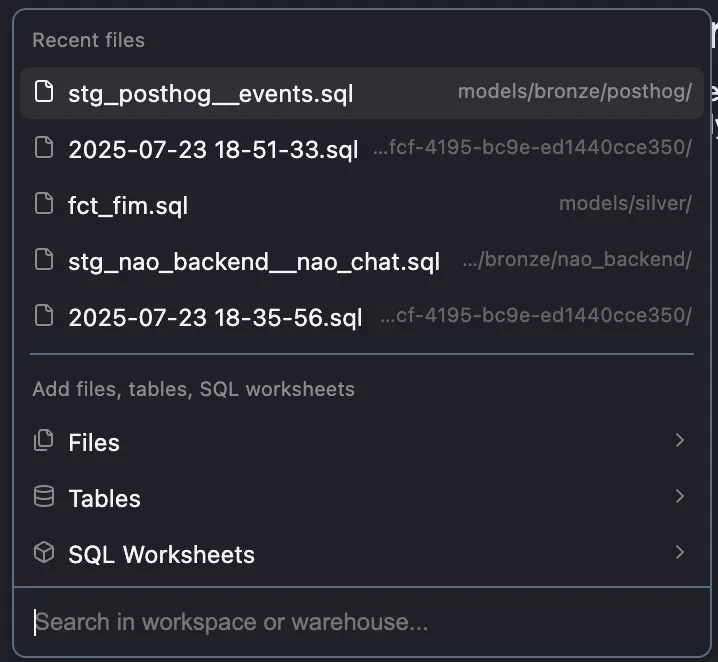

You can also select entire folders or schemas as context.
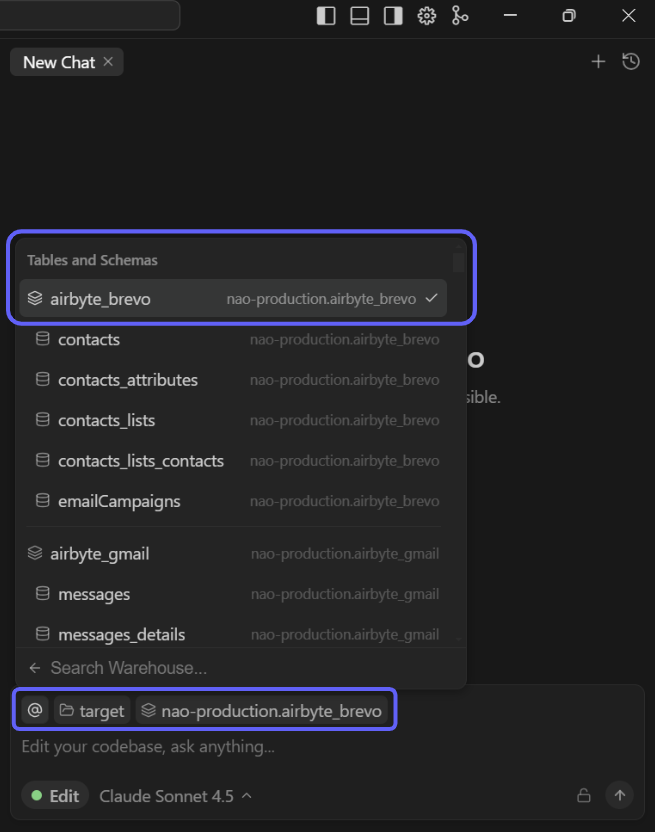
And you can drag and drop items to add them.
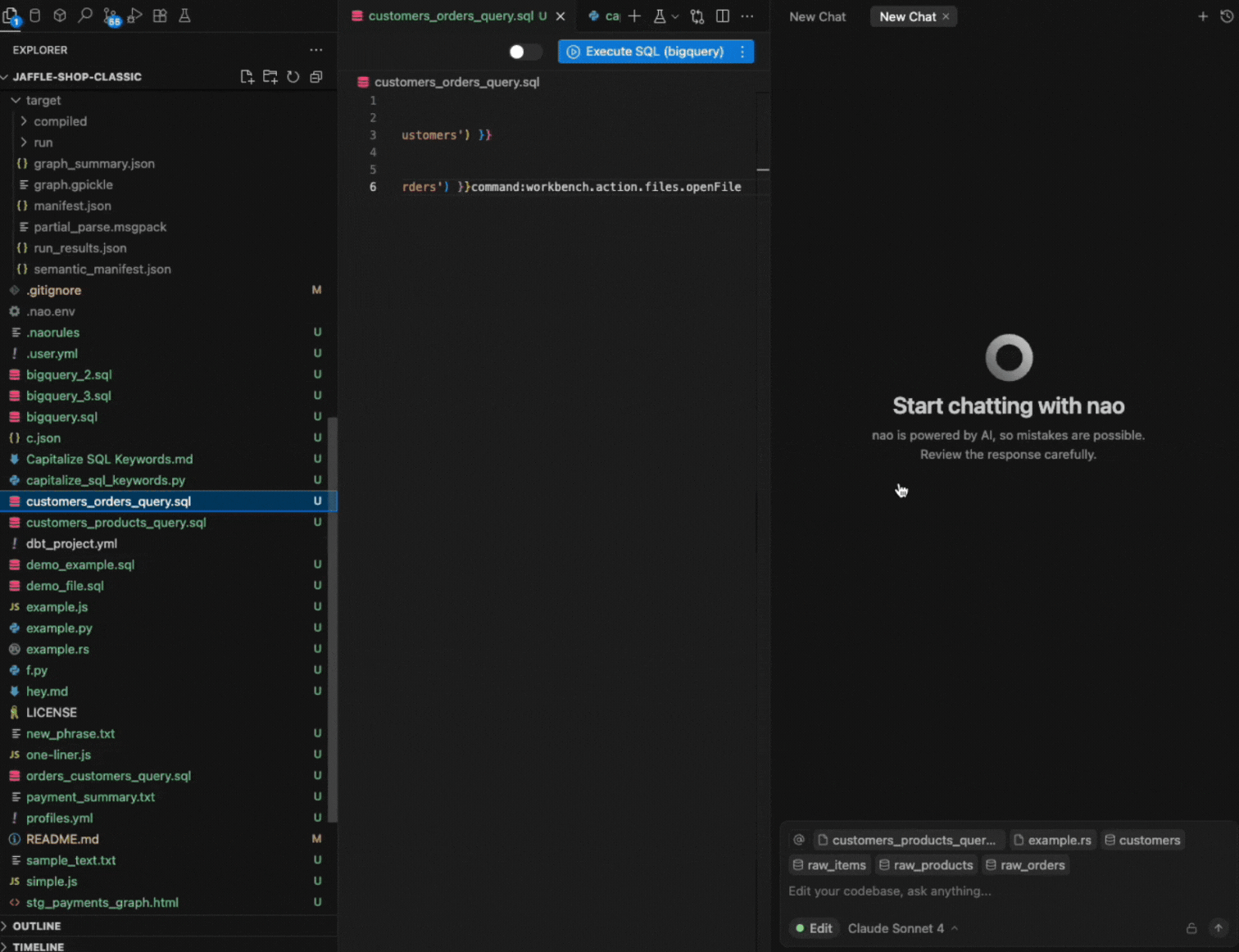
You can add lines of code as context to the chat as well. Select code in your worksheet that you want to add. Then click "+ Add to Chat" when it appears, or alternatively use Cmd + L (Ctrl + L on Windows).
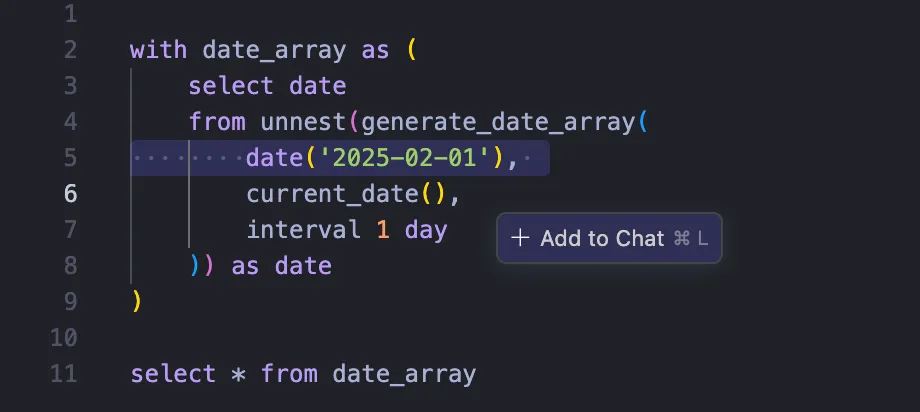
Create multiple chats
In the chat, you can:
- Run multiple agents at the same time
- Rename a chat by double clicking it
- See file changes in tab
- Reorder tabs
- See when a tab is running (highlighted with a blue dot)
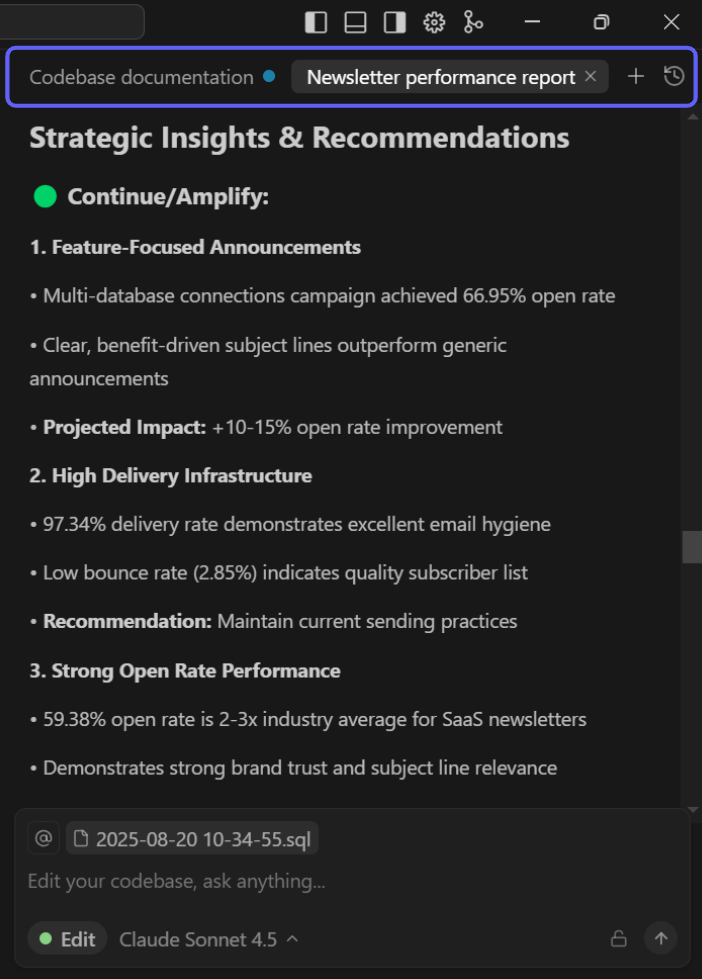
Accept changes from the agent
When the agent suggests changes (such as code edits or SQL queries), you'll see an "Apply" button next to the code snippet. When clicked, the proposed change will be applied directly in your code.
Once applied in the code, you'll be able to either accept / reject all code. Or to accept/reject each bit of code suggested.
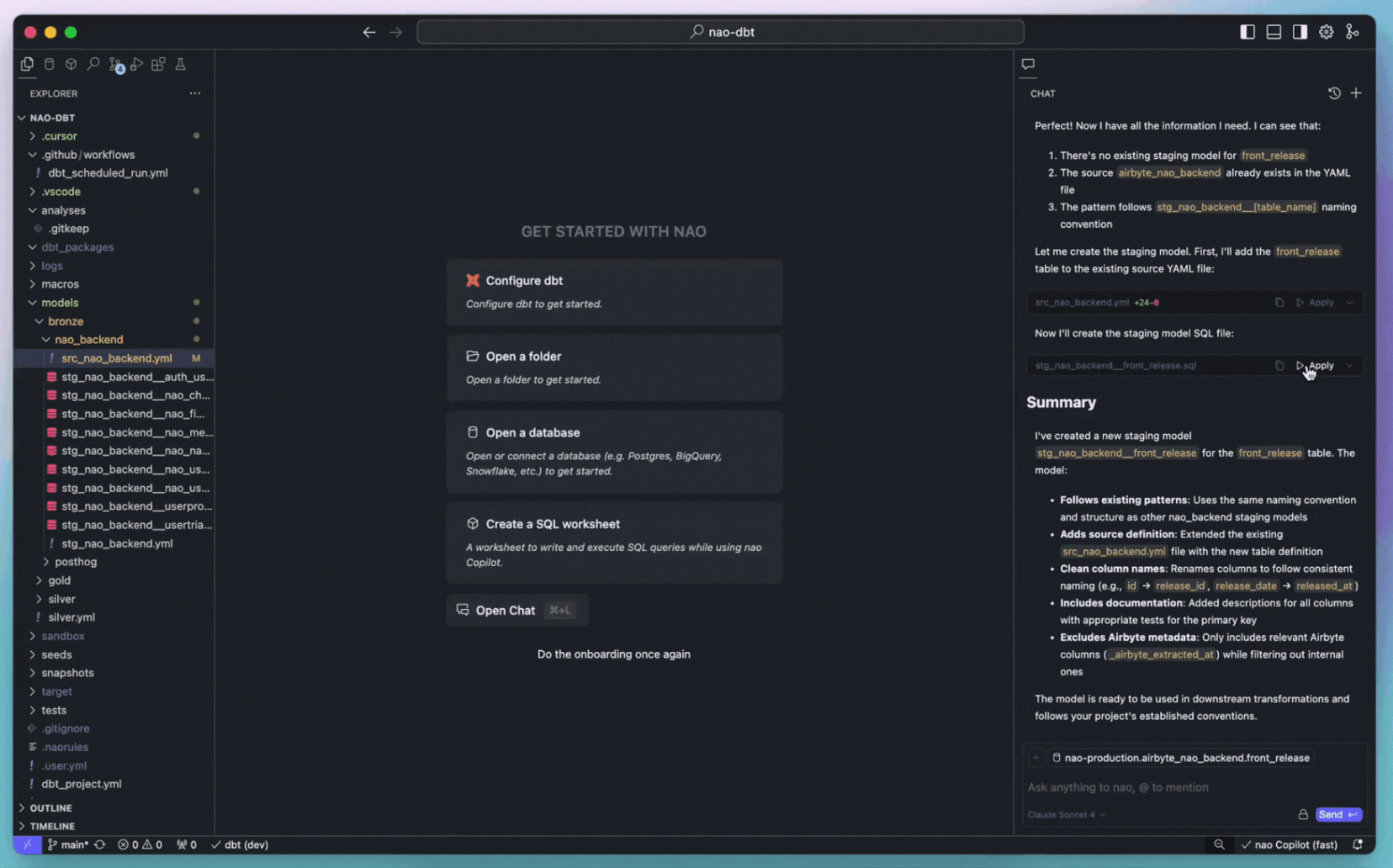
When applying changes to an SQL query, a preview will automatically be triggered so that you can visualize the output of suggested code. It will higlight in green / red the changeds directly in your data.
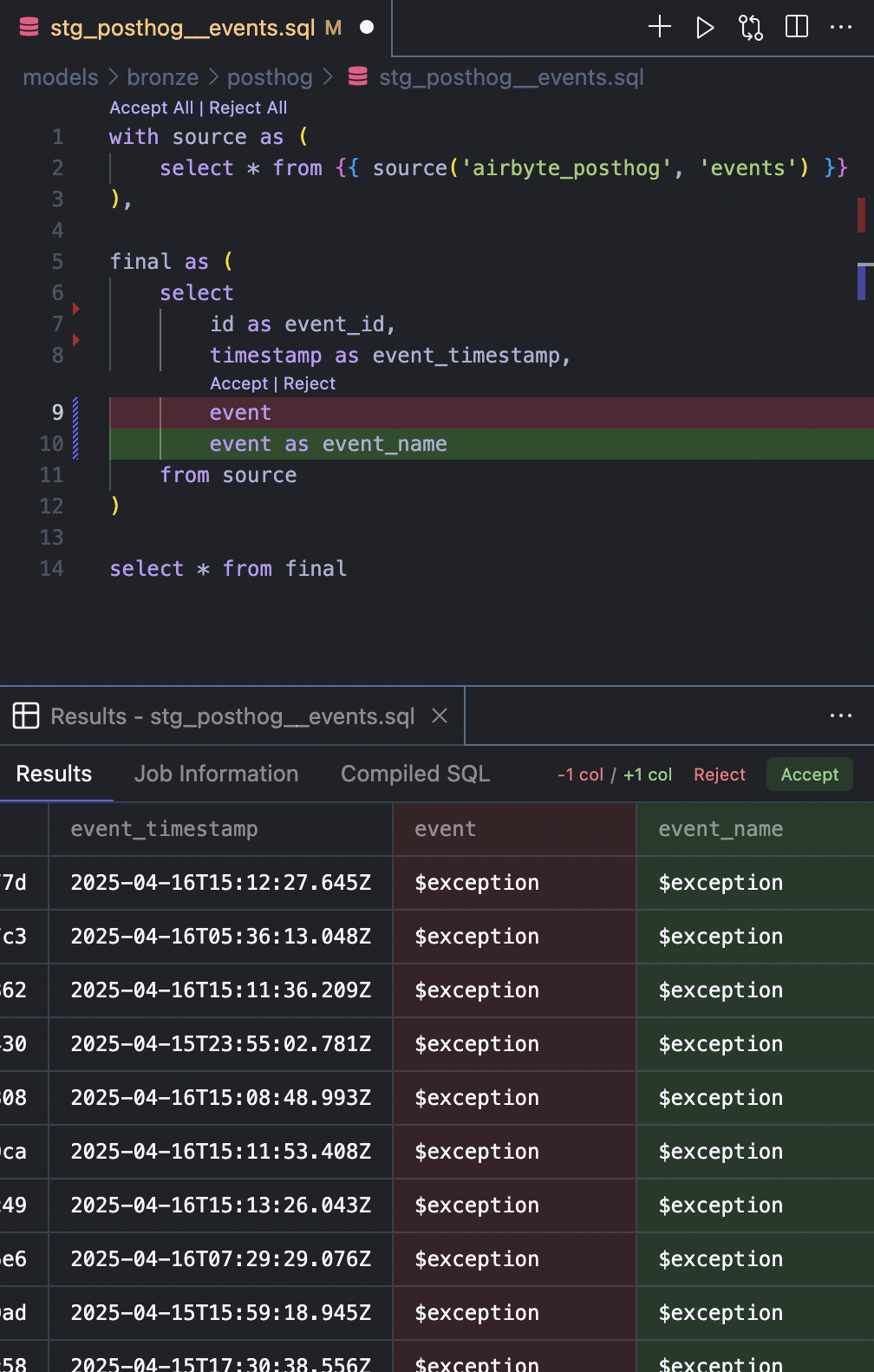
You can disable automatic previews in Settings -> General -> Features -> Auto-Preview.
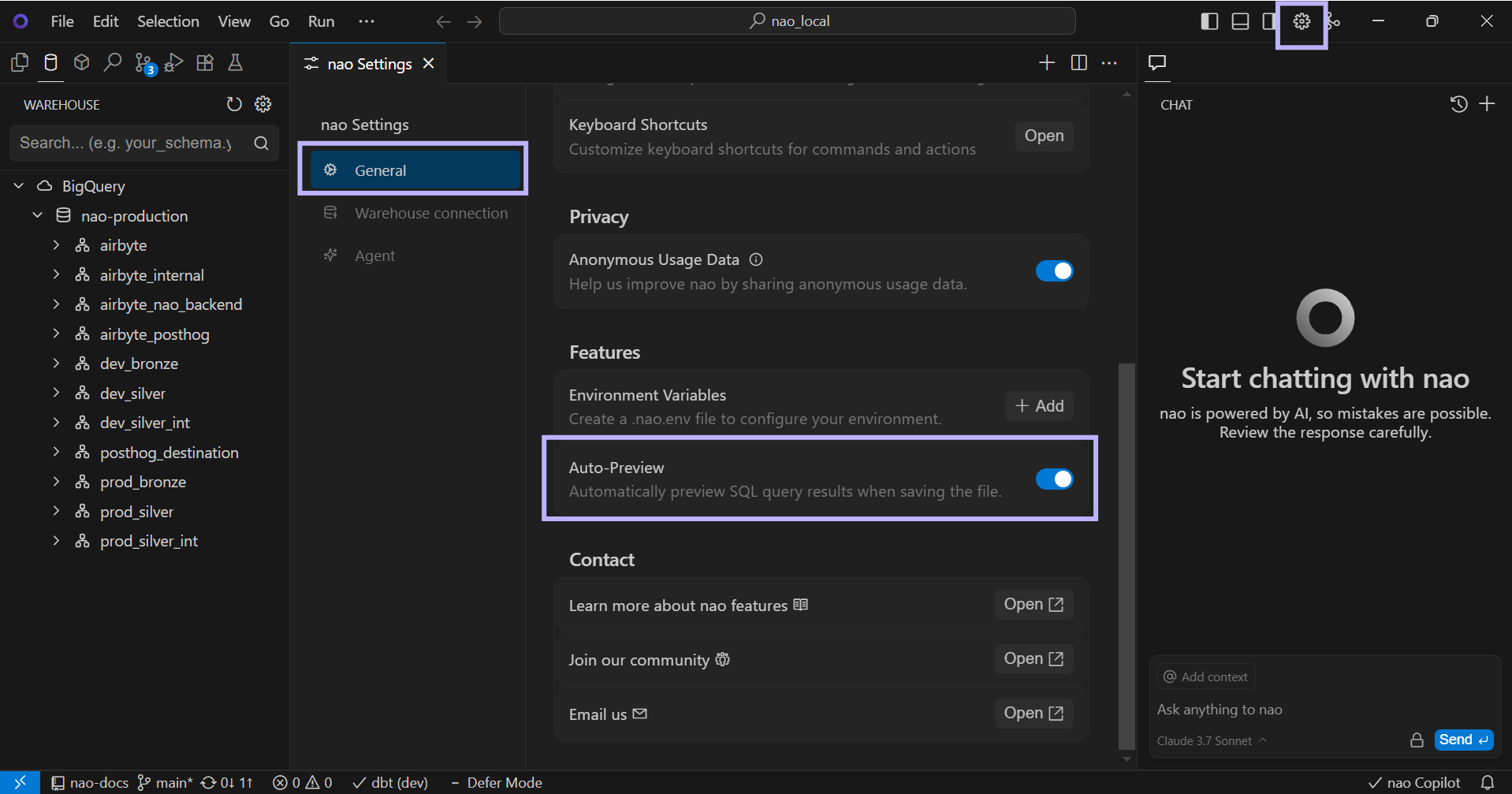
Allow the agent to auto-apply changes
Enable the "Edit" button in the chat to let the agent auto-apply changes to your files. Once activated, the agent will edit your code directly based on your requests.
You can always review the changes and decide whether to accept or reject them.
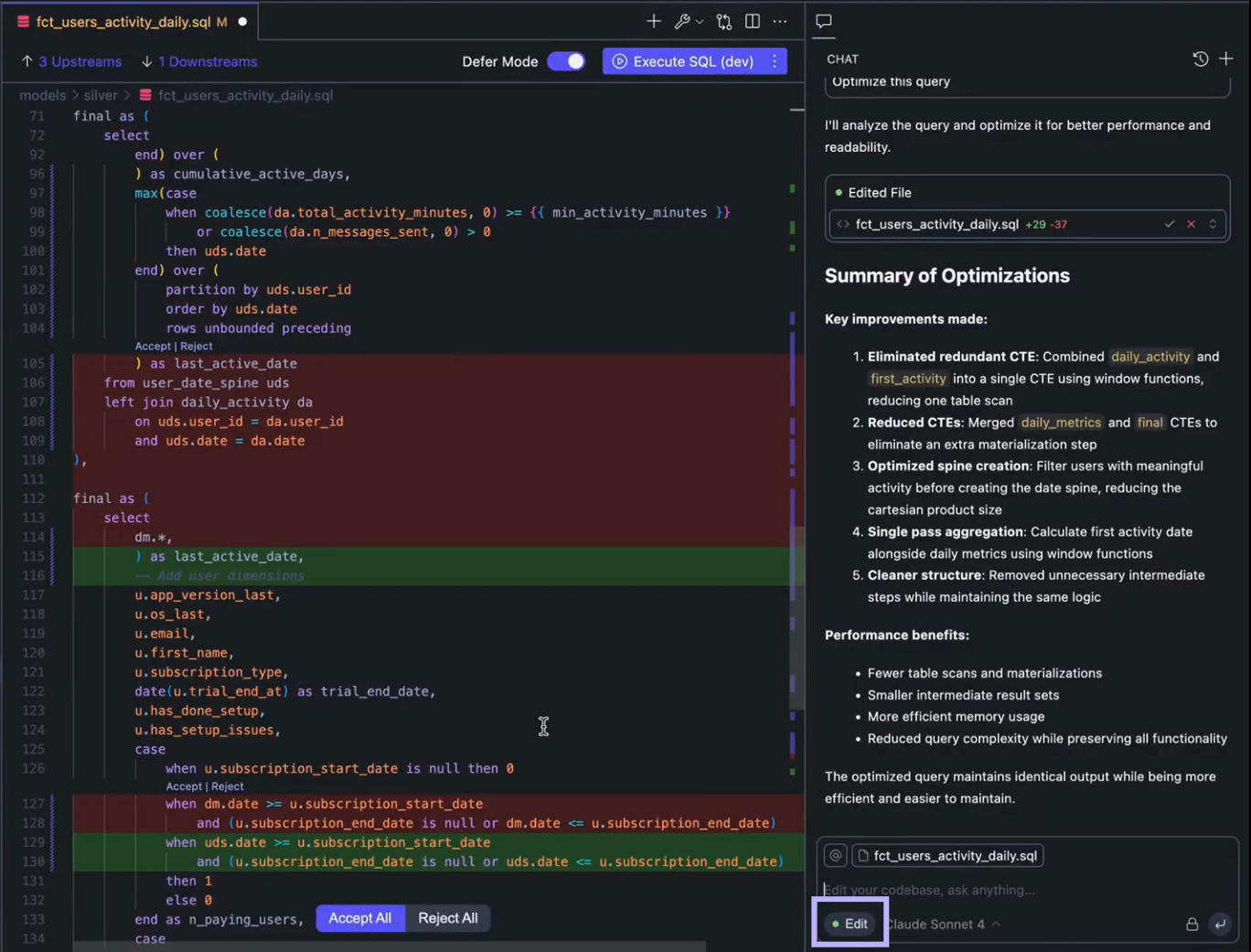
You can also use Ctrl+Z to undo accepted or rejected changes, view character-level diffs, and use line-level widgets to accept or reject changes within a line.
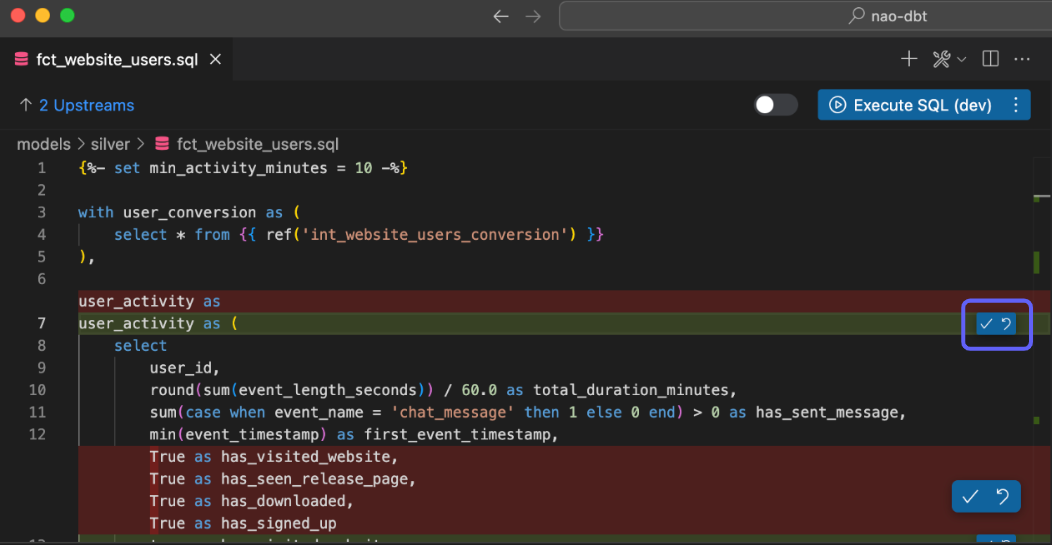
Interact with the terminal
You can run terminal commands in chat, for example Git commands like git add, git commit, git push.
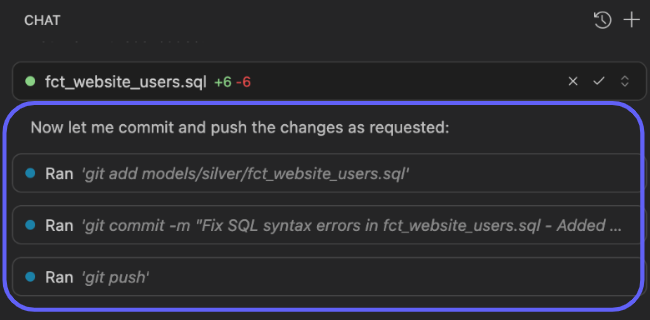
You can also fix terminal errors directly in chat by clicking "Fix in chat".
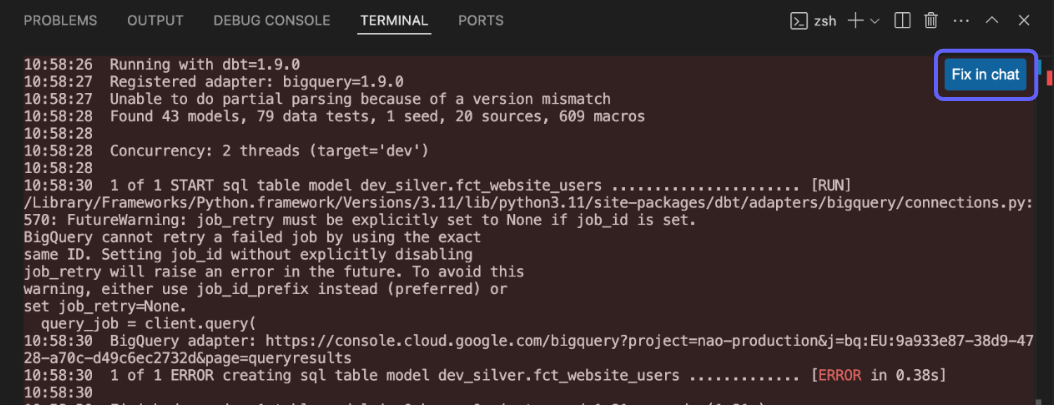
Agent capabilities
💻 Codebase
- Search codebase
- Get content of a file
![]() dbt
dbt
- Get dependencies of a dbt model
- Find source yaml of a dbt model
- Find documentation yaml of a dbt model
🛢 Warehouse
- Search datawarehouse
- Get schema of a table
📊 Analytics
- Execute a query on the warehouse
- Generate charts from query results in the chat
🖥 Terminal
- Run terminal commands
- Fix terminal errors in chat
Choose LLM provider
You can choose several LLM providers to use in nao agent: Claude, GPT, Gemini, and Mistral.
Go on nao settings at top right
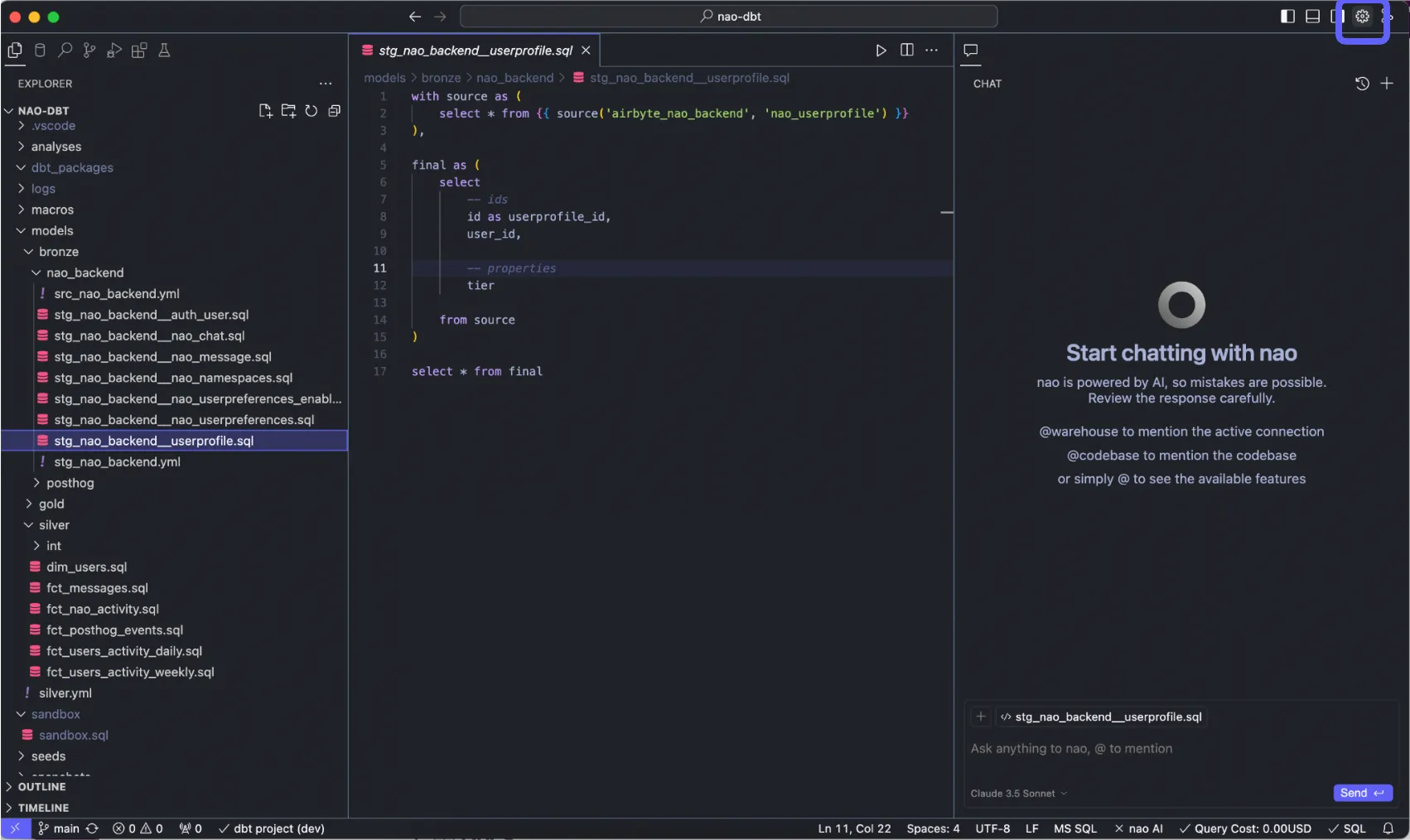
Go to "Agent" section then "Model Providers"
Enable the LLM providers you want (we strongly recommend Claude)
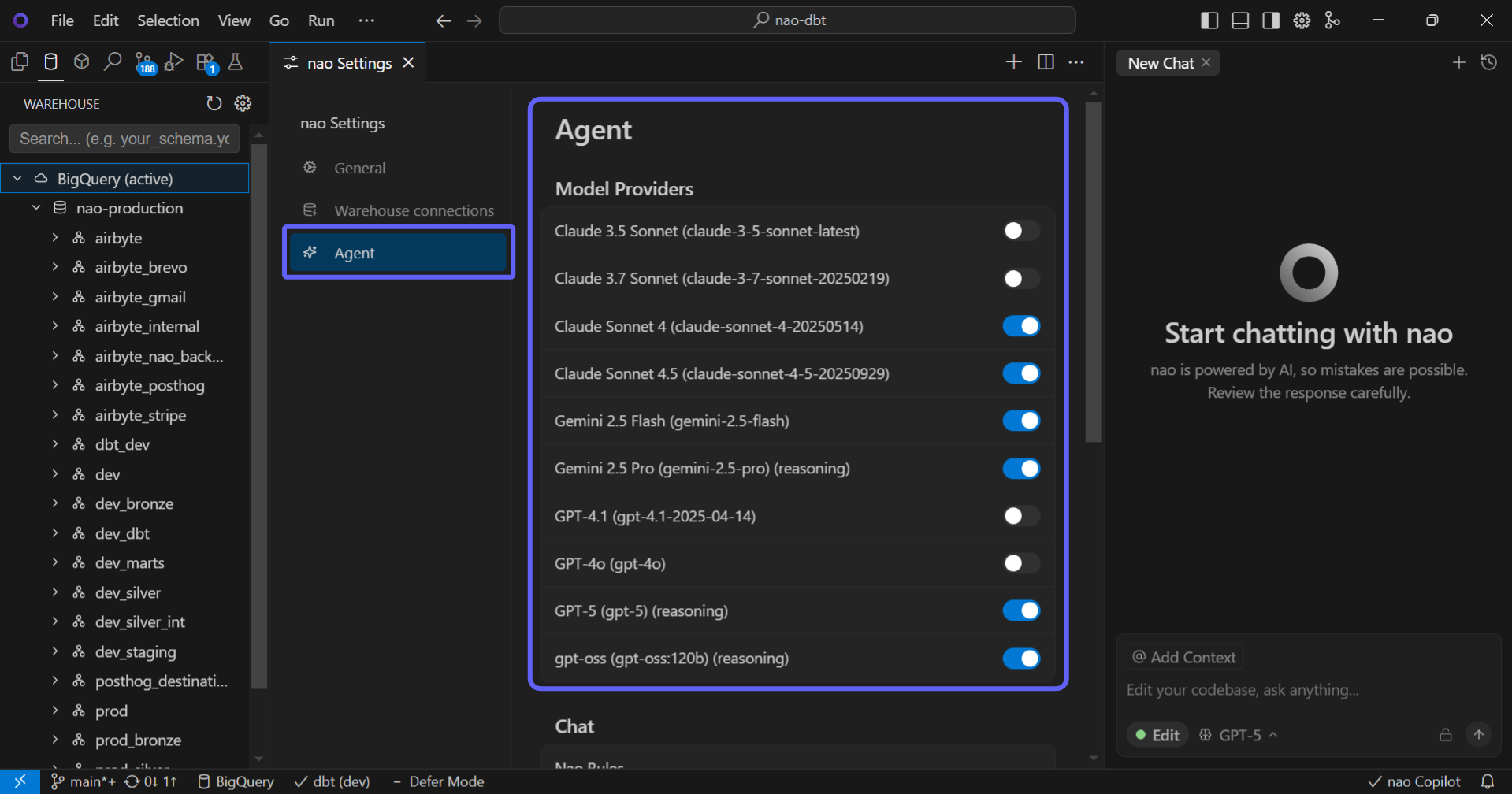
In the chat, change the LLM you want whenever
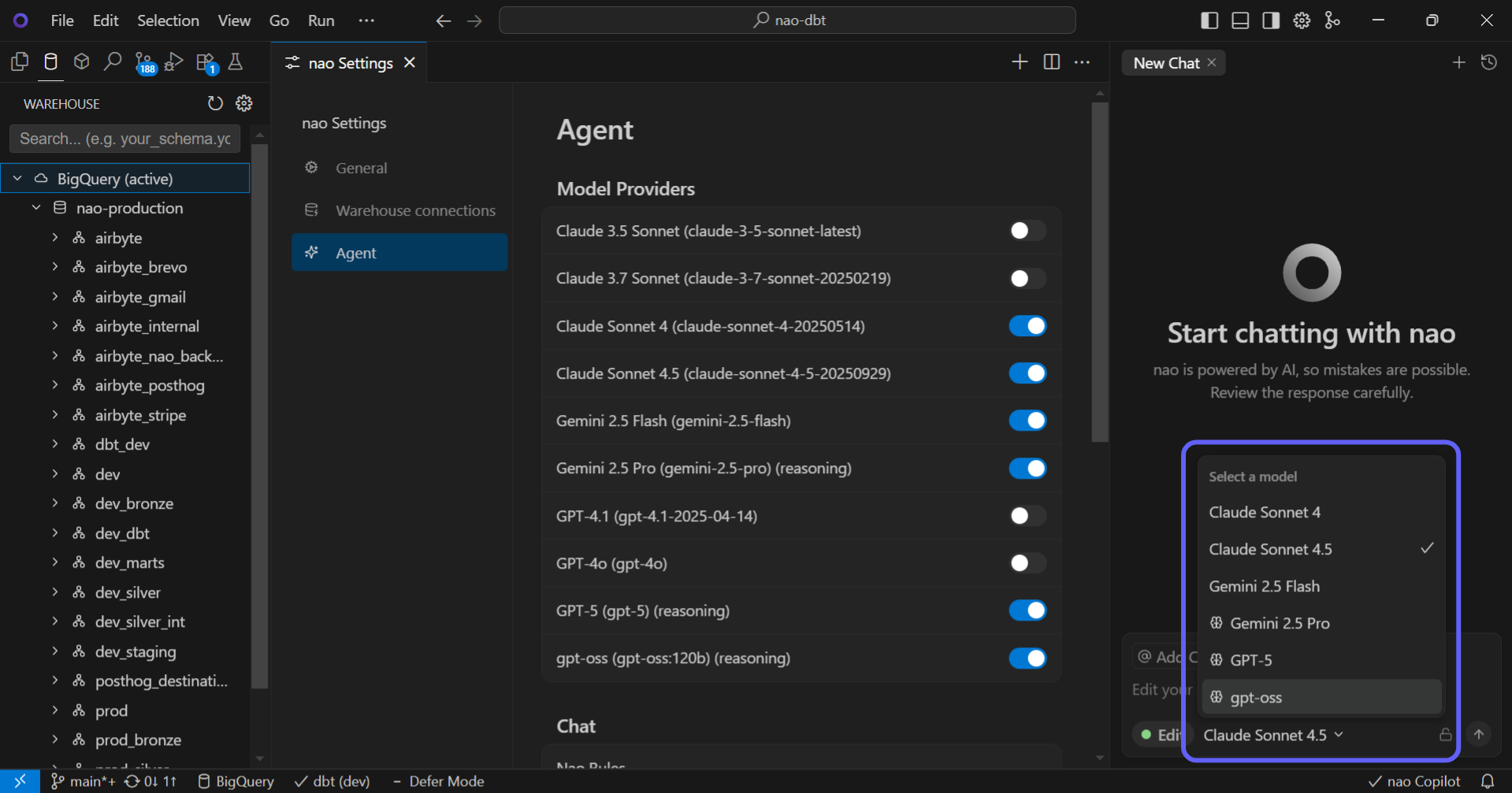
Companies can use their own API keys. Reach out to us if you want to use your own keys.
Customize your agent with nao rules
You can give custom rules to your nao agent thanks to the ".naorules" file. In this file, you can pass any custom rules, written in plain english. They will be passed to all the conversations you have with nao agent.
Set preferences to align the Agent with your team's standards:
- Code style: SQL formatting, naming conventions
- Agent behavior: Language, tone, documentation habits
- Tool-specific: Include your data stack documentation (Airflow, dbt, etc.)
- Go on nao settings at top right
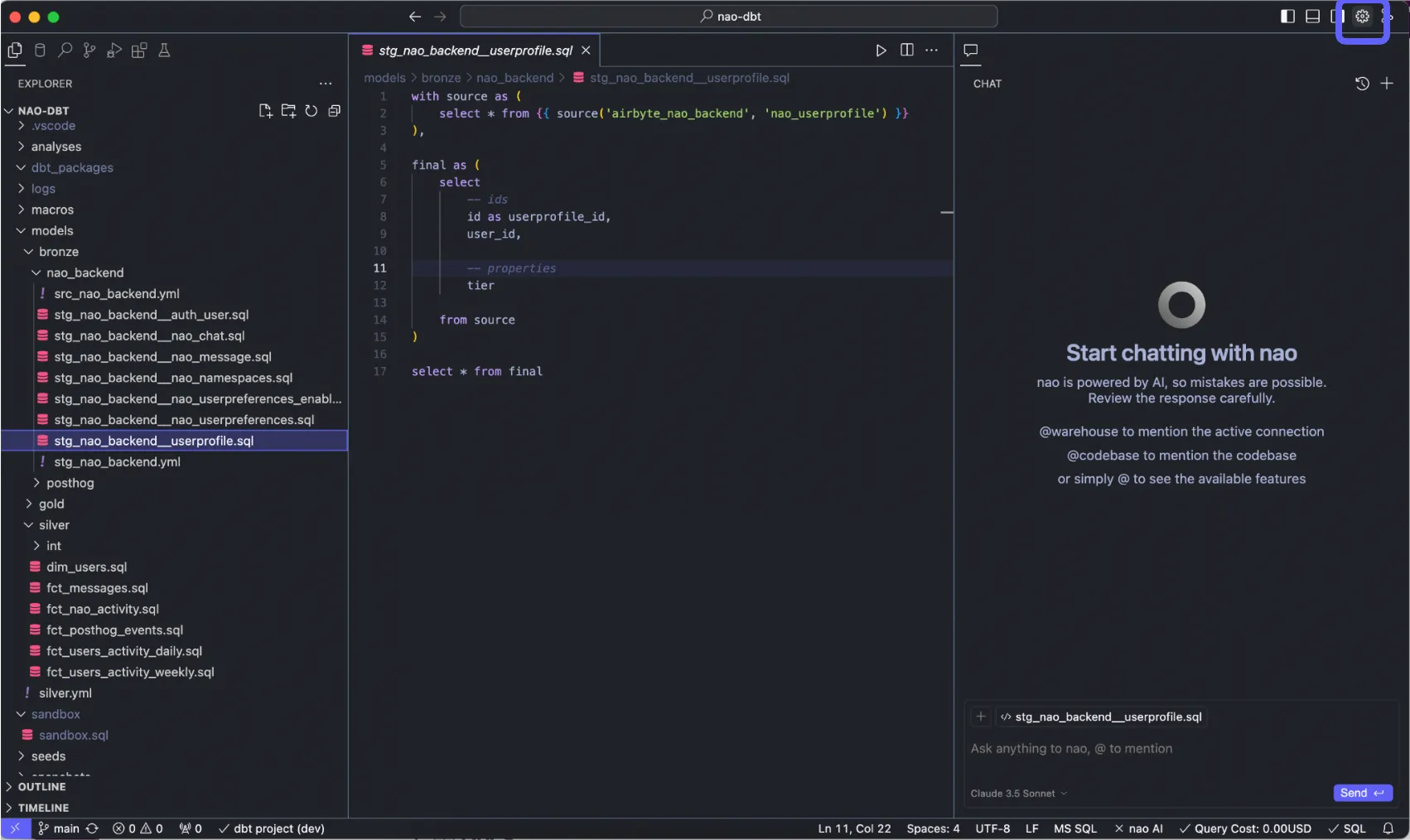
- Go to "Agent" section
Scroll down to Chat -> Nao Rules. Click "+Add" to create .naorules at root folder
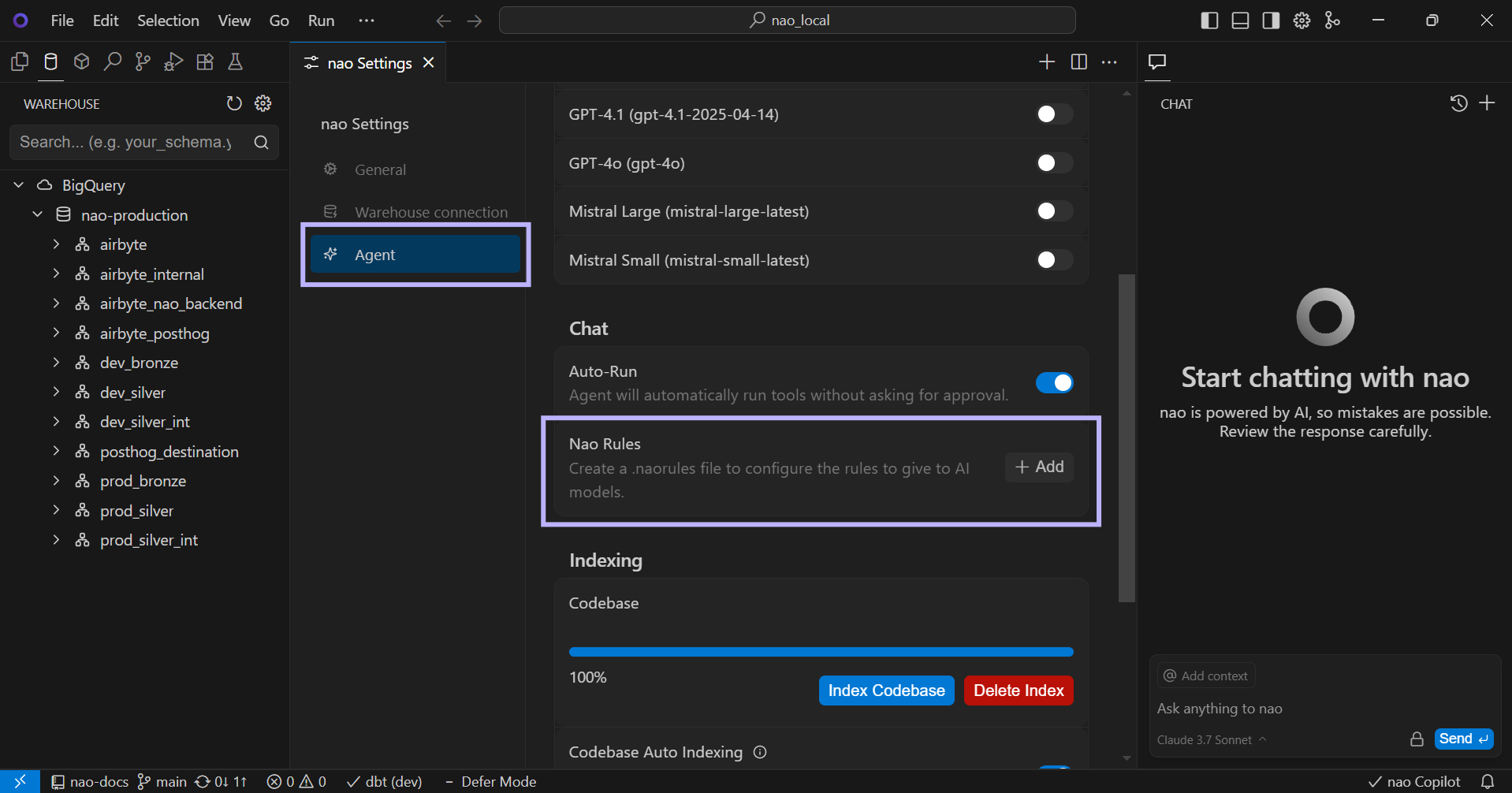
- Write in plain english your custom rules!
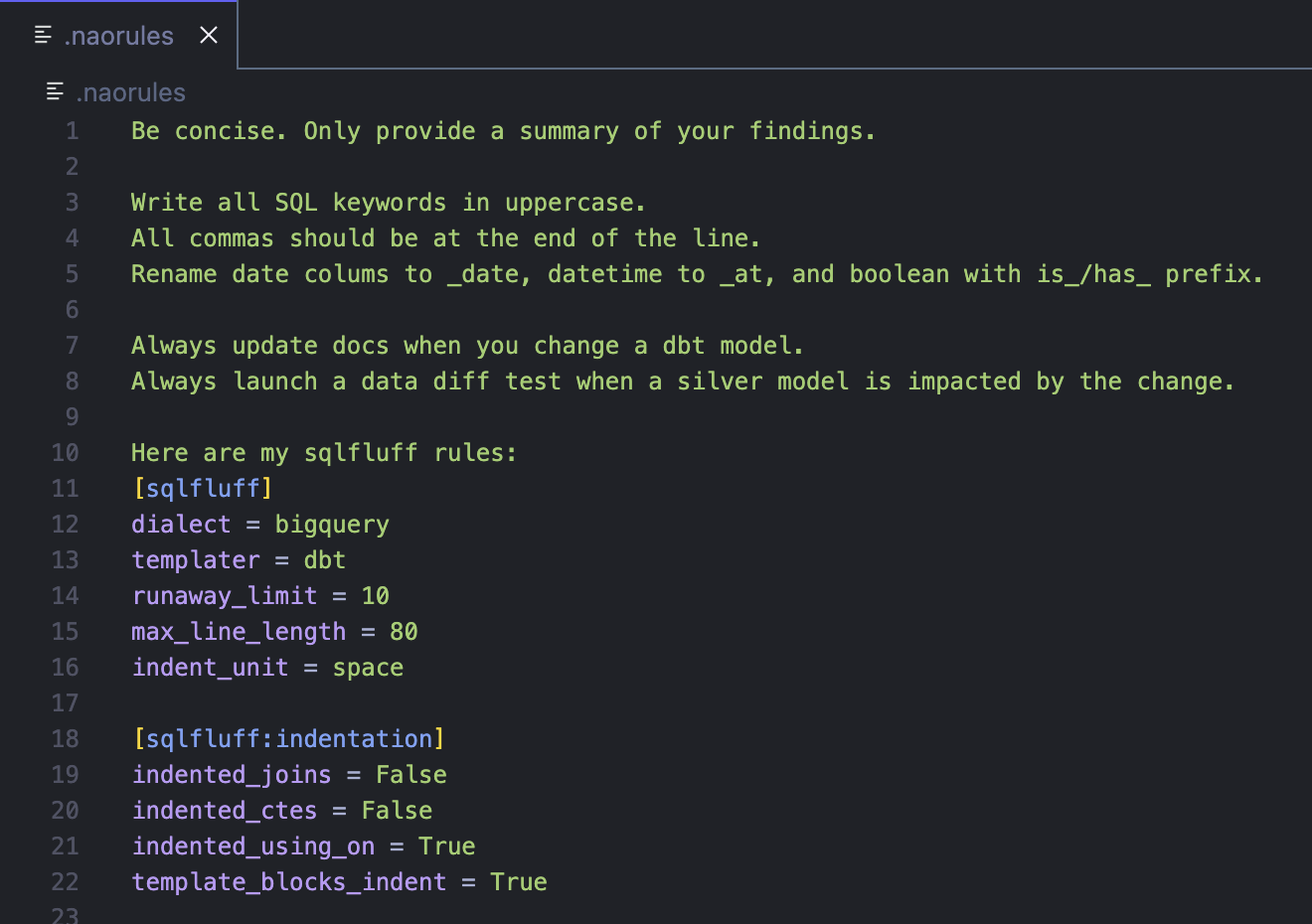
Conversational analytics in agent
Query your data with the agent
The agent helps you analyze your data through natural language.
Write your question in natural language
Agent writes the SQL query based on your question
Click "Allow" to let the agent execute the query
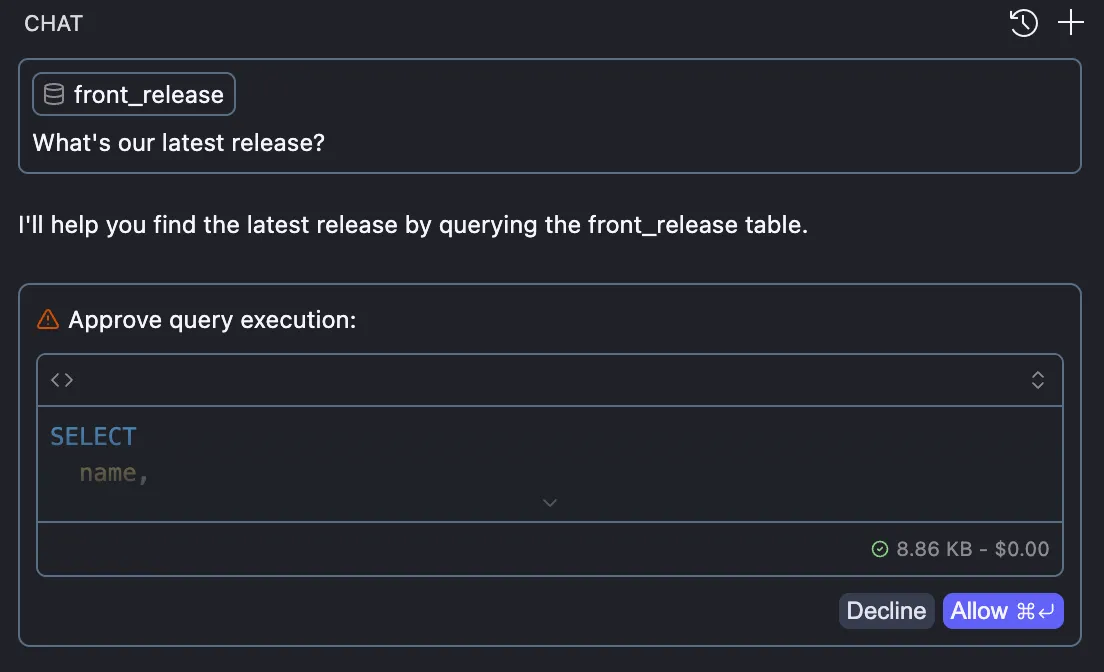
Choose how to view your data: click "Share" to share results with the LLM, or "Preview local" to view results privately. Remember, the LLM doesn't see your data unless you explicitly share it
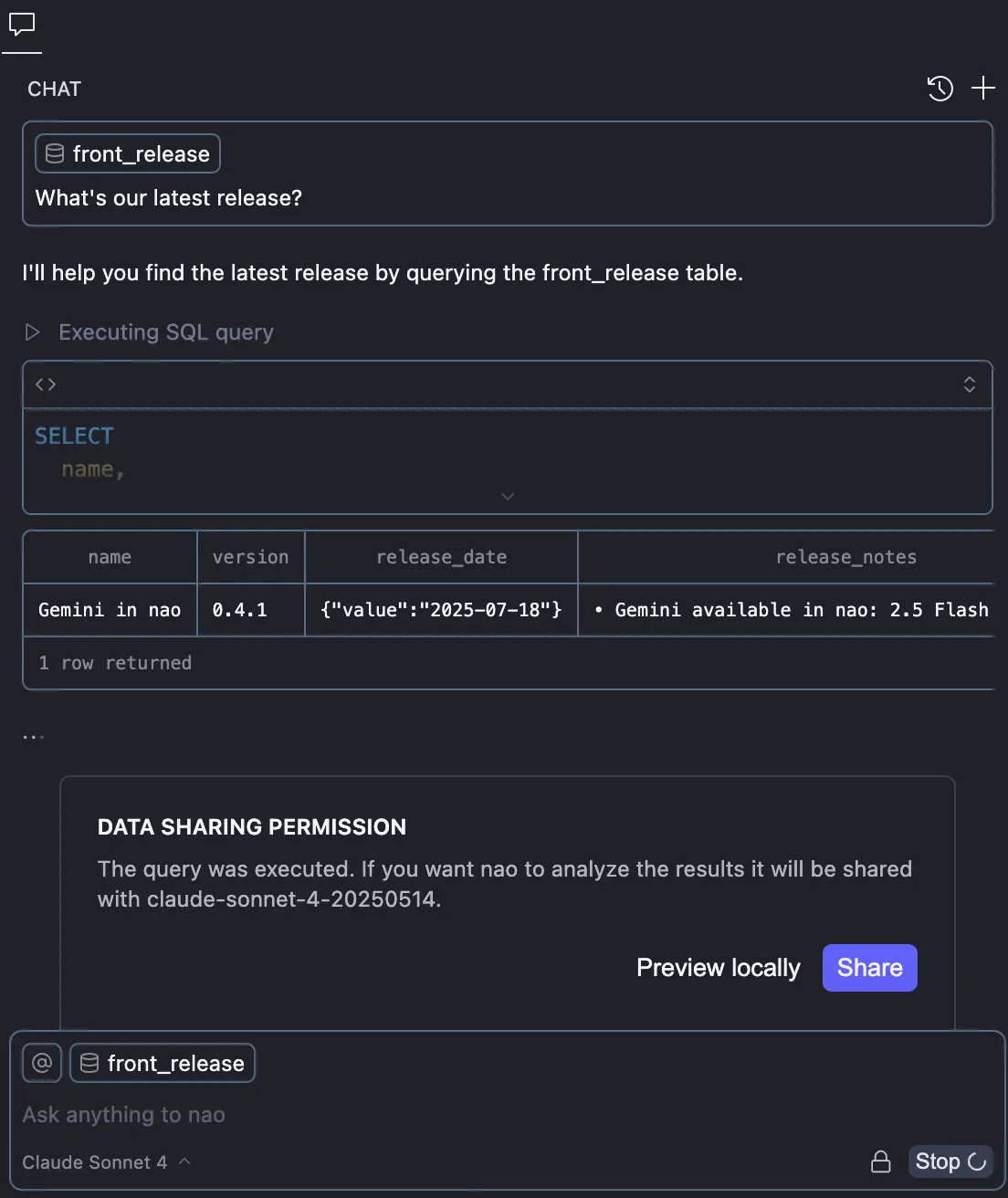
Enable Auto-Run in Settings -> Agent -> Chat to allow the agent to automatically run tools without asking for approval.
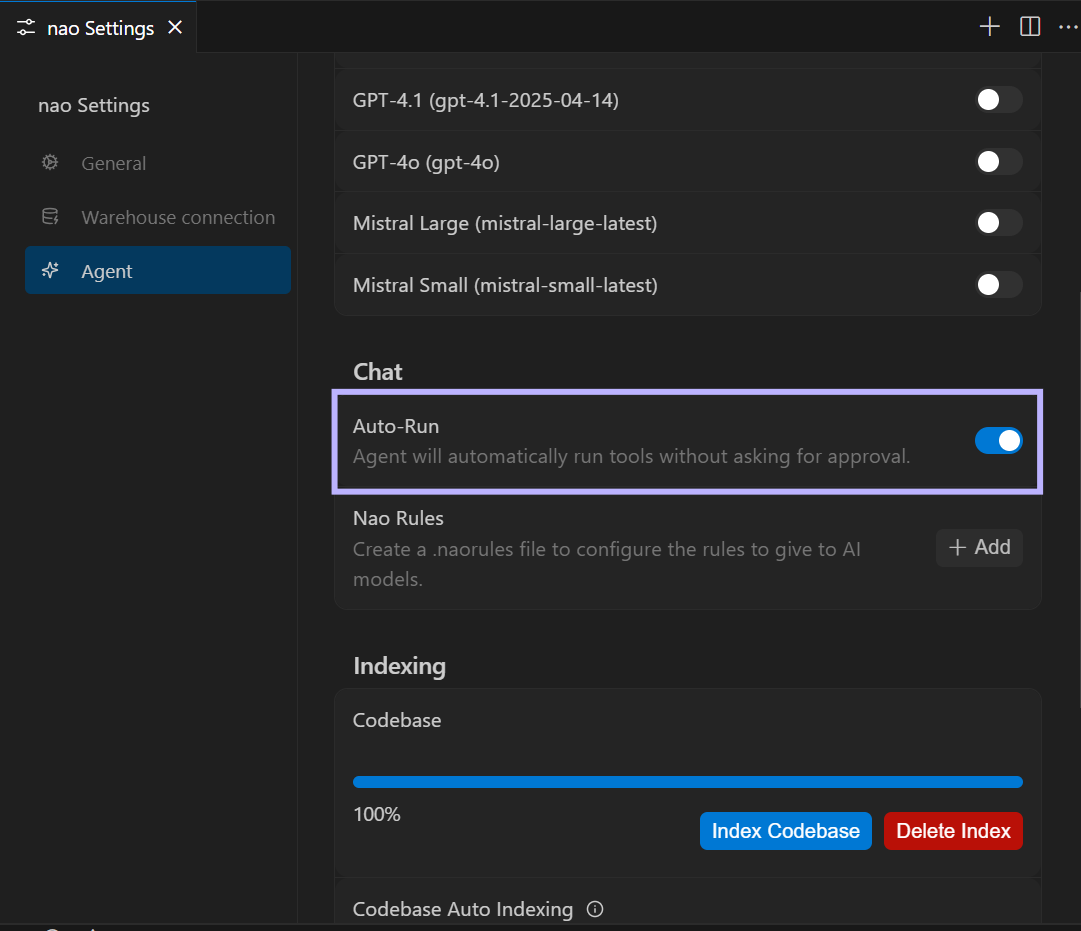
Toggle the 🔒 icon to switch between "always share" (open) or "ask permission" (closed) for data sharing with the LLM.

Visualize data with charts
The agent can create various types of visualizations from your query results:
-
Bar Charts: Great for comparing categories
"Show me a bar chart of sales by region" -
Line Charts: Perfect for time series and trends
"Create a line chart showing monthly revenue over time" -
Pie Charts: Ideal for showing proportions
"Display a pie chart of customer distribution by country"
To get a visualization, simply ask the agent to "show", "create", or "display" a chart of your data. You can specify the type of chart you want or let the agent suggest the most appropriate visualization for your data.
Example:
"Can you show me a chart of our top 10 customers by revenue?"
"Create a visualization of monthly active users over the last year"
"Draw a bar chart with number of weekly releases"
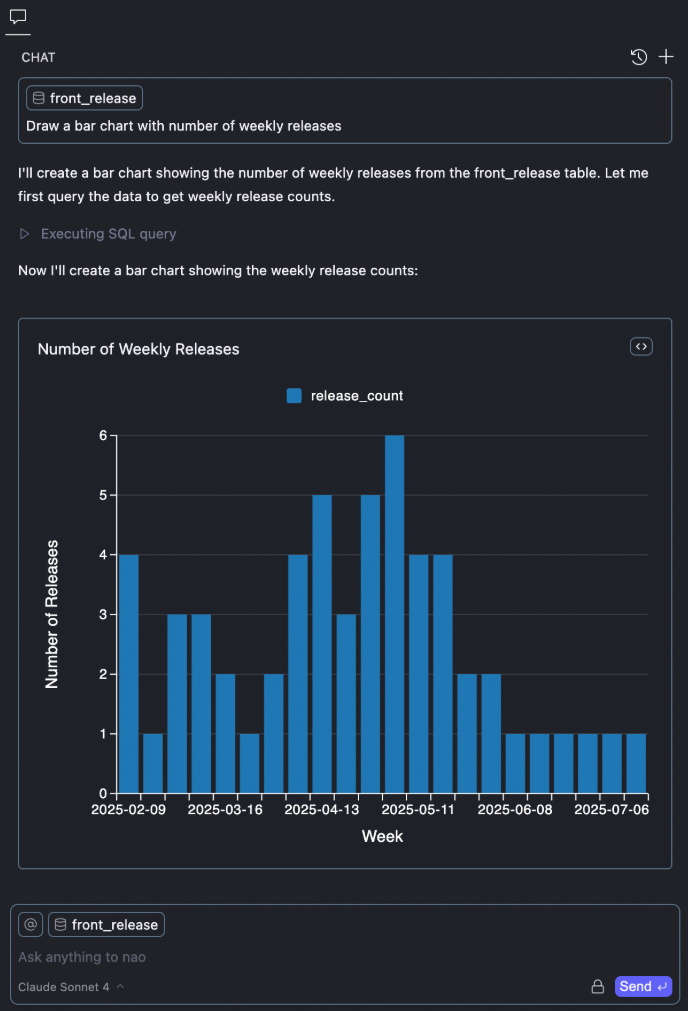
Display reasoning
You can see the agent’s reasoning in real time when using reasoning models - GPT-5, gpt-oss and Gemini 2.5 Pro (marked with a 🧠 icon in the model list).